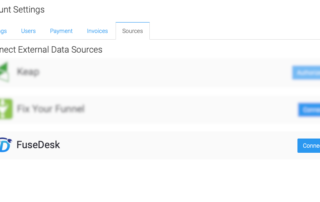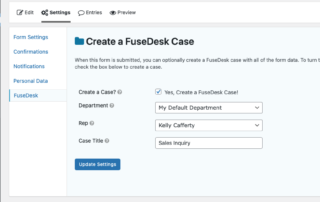Scheduling Email Replies to Cases
Want to send a scheduled email later with a delayed email reply? It's easy to do right from a case in FuseDesk! Click on the Reply tab to reply by email. Choose a template if you like. And compose your email reply. Then, instead of clicking to send now, click the dropdown arrow on the Keep Reading...