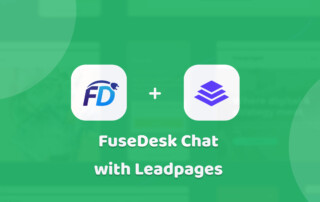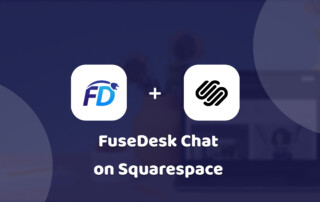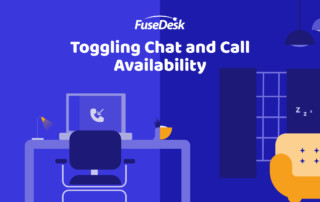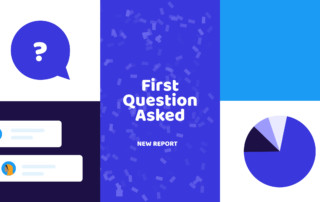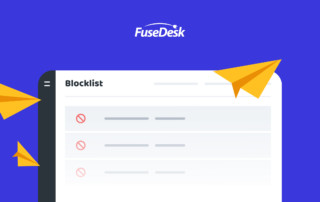Adding FuseDesk Live Chat to Leadpages
Convert more prospects right on your Leadpages landing pages, sites, and popups using our native live chat. Adding FuseDesk's Live Chat to your Leadpages page, sites, and popups can be done easily following our guide below. Ideally, you'd use Google Tag Manager, but if you're not, you can add our live chat natively with Leadpages. Keep Reading...