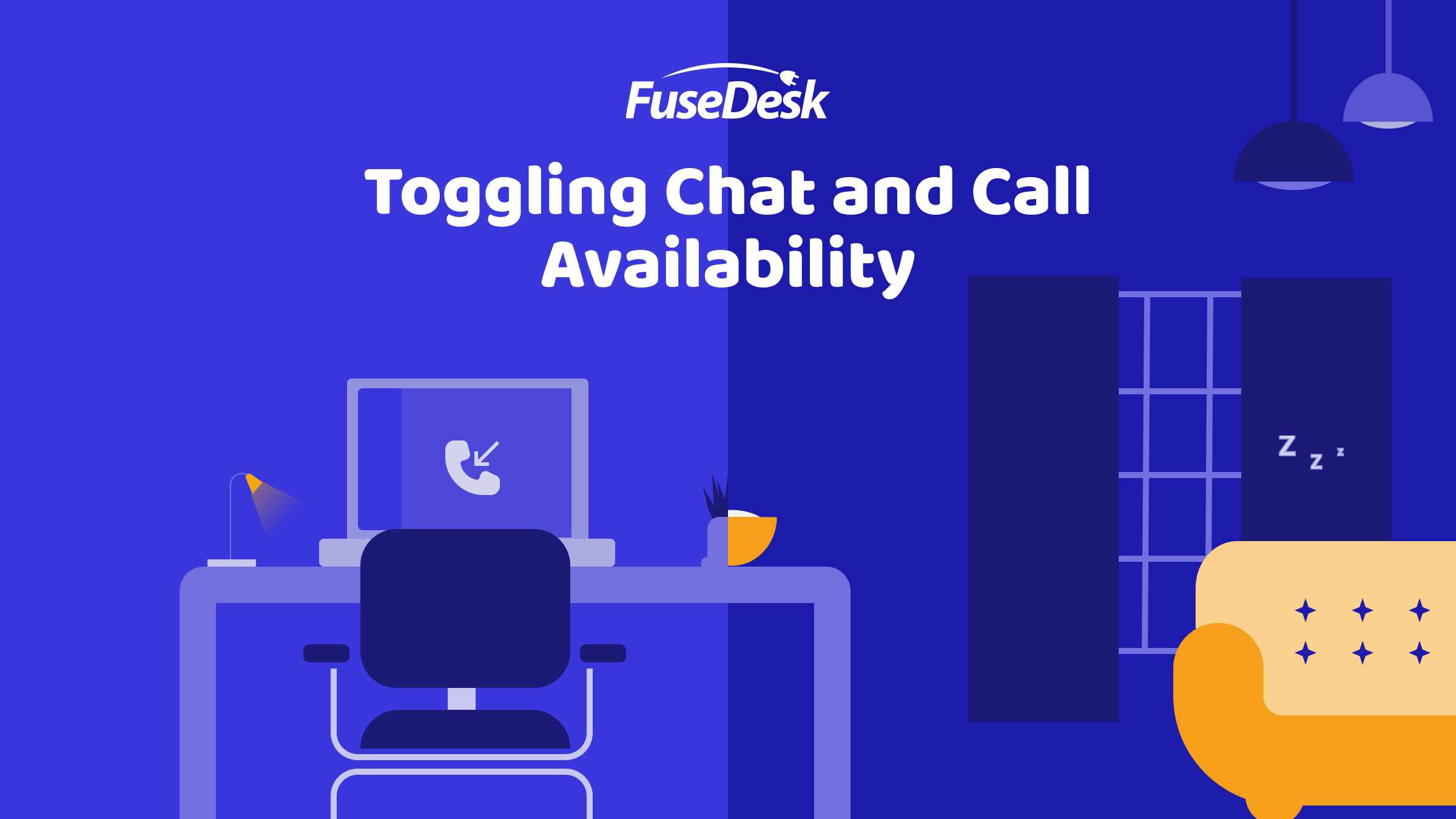
As a rep, you can set yourself to be available for chat and or calls right from the sidebar in FuseDesk.
Next to your name, click the Chat icon to enable or disable chat availability.
Click the Phone icon to enable or disable chat availability.
When unavailable for chats or calls, you won’t be notified of or assigned incoming chats and calls respectively.
Automatic Chat and Call Availability
Additionally, you can set for yourself – and as an admin for your team members – automatic availability for calls and chats upon logging into FuseDesk.
To edit your own preferences, head to My Preferences and toggle automatic availability on or off for calls and chat.
As an admin, head to Reps under Settings and edit a rep. You can then toggle their automatic availability on or off as needed.
Chat Availability During a Call
Additionally, when you’re on a phone call, FuseDesk will automatically mark you as unavailable for Chat so you can focus on your phone call.
As soon as you finish wrapping up your call, your chat availability will return to what it was before the call.
