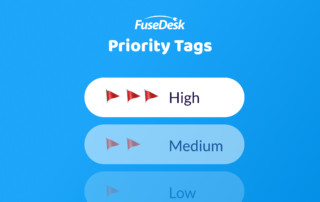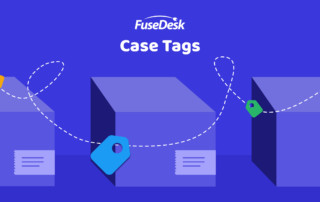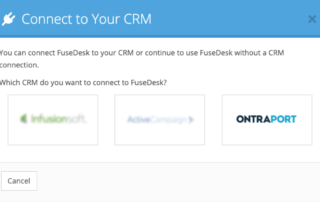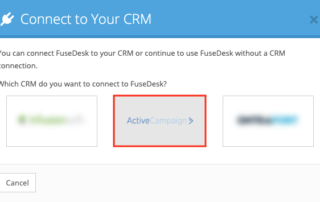High/Medium/Low Case Priority in FuseDesk
If your team is used to organizing your cases by case priority, you can organize your cases in FuseDesk in much the same way. To assign a High, Medium, Low Priority to a case, you'll simply assign a Case Tag. You can even create your own custom Priority case tags on the fly right from Keep Reading...