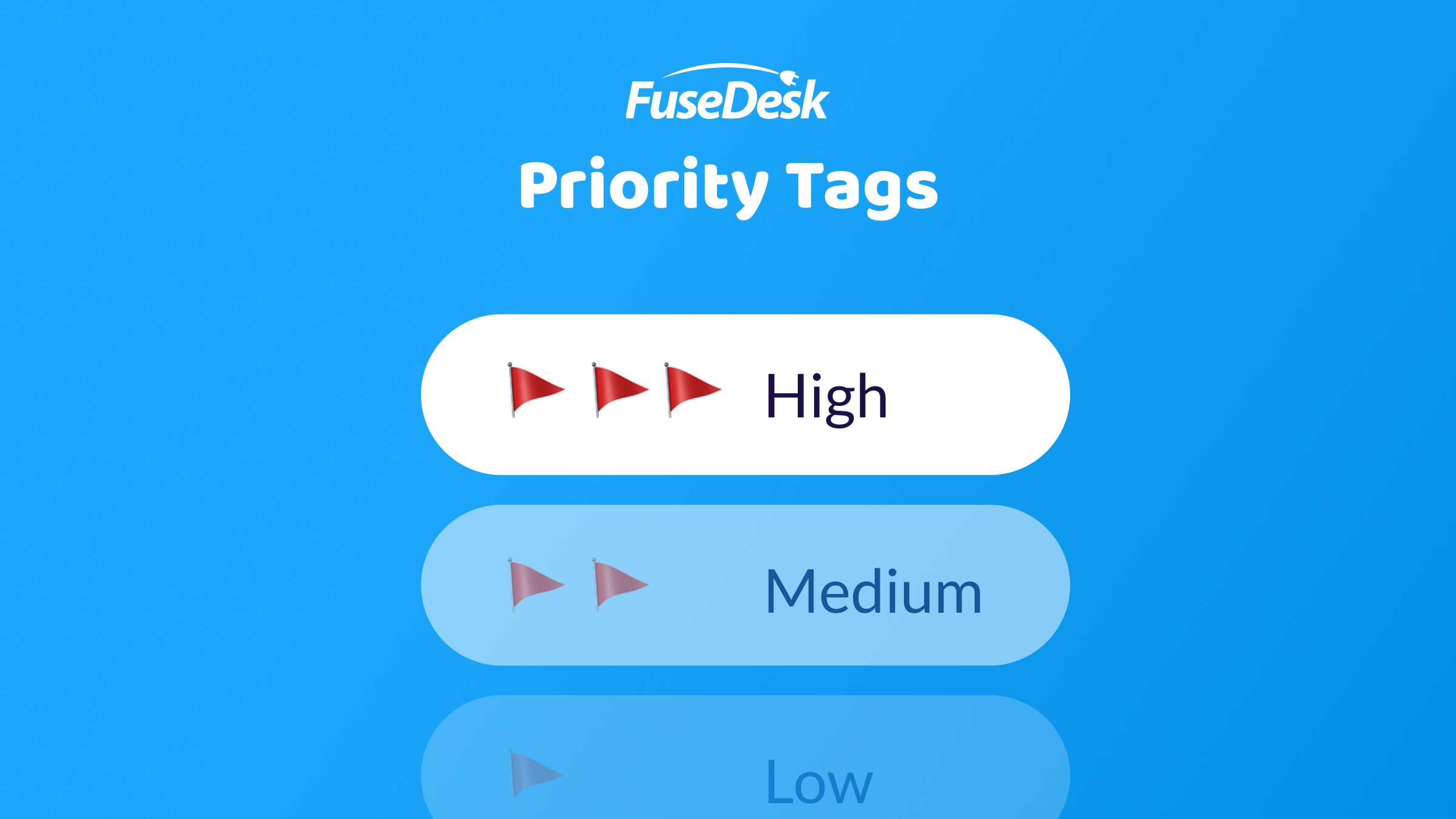
If your team is used to organizing your cases by case priority, you can organize your cases in FuseDesk in much the same way.
To assign a High, Medium, Low Priority to a case, you’ll simply assign a Case Tag.

You can even create your own custom Priority case tags on the fly right from a case!
While viewing a case, head to the Case Tags and start typing Priority. Then, select (or create) the case priority tag that you’d like.
This tag will now show up on the case while viewing the case as well as from all of your Case Queues indicating to your team which cases have a higher priority than others.
You can also individually or bulk assign a priority case tag to cases right from a case queue.
To individually tag a case priority from a case queue, right click on it and select Apply Case Tag and choose your priority case tag.
To bulk assign a case priority from a case queue, check the box on each case you want to assign a priority, right click on a case (or choose Apply Case Tag from the menu up top) and then choose your priority case tag.
