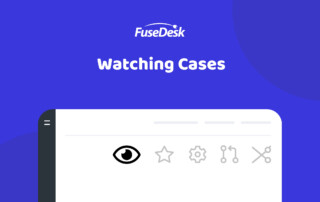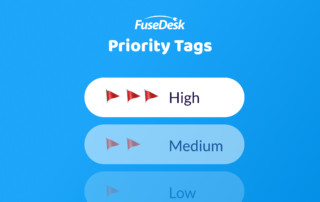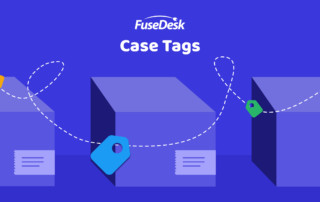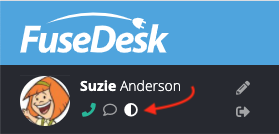Watching Cases in FuseDesk
If you'd like to keep tabs on a case that isn't yours, you can now watch a case in FuseDesk! To watch a case, click on the eye icon in the top of the case. To stop watching a case, click the icon again. When you're watching a case, you'll be notified of new activity Keep Reading...