Are you working at Night? Looking for a Dark Mode in FuseDesk to make everything easier on your eyes?
Look no further than FuseDesk’s Dark Mode option!
If you have our dark theme enabled (either manually or automatically) on your operating system, FuseDesk will automatically match your current setting.
Either way, you can cycle FuseDesk through 3 different options to fit your style.
Changing Your Color Theme in FuseDesk
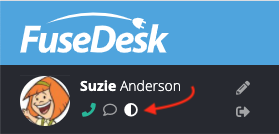
On the top left, next to your name and face, simply click the Color Mode icon to cycle through:
- Automatic Dark Mode (default)
- Light Mode (our previous – and only – option)
- Dark Mode (new!)
Enabling Dark Mode on your Operating System:
- How to use Dark Mode on your Mac in OSX
- How to change Colors on your PC in Windows
- How to use Dark Mode on your iPhone, iPad, or iPod touch in iOS
- How to use Dark Theme and color inversion on your Android
How Does a Dark Theme help?
Having a dark option available in FuseDesk helps you in a number of ways beyond just being easier on the eyes for most in a lower light situation, like at nighttime.
Our darker mode also uses less device battery on many displays which means your phone and tablet may be used longer between recharges.
Additionally, when most of your screen is dark, there’s less screen glare. Less glare typically means less flickering and blue light.
