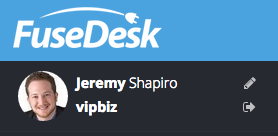
Your photo shows up in case history and through the application to represent you, and your team will love seeing your smiling face throughout FuseDesk!
To edit your profile, either click on Settings and Preferences, or click the pencil icon next to your name and image in the top left of FuseDesk.
Then, under your photo, click on Update Photo.
This will bring you to Gravatar where you can edit the photo associated with your email address. Just remember to use your InfusionsoftID as your email address so we link you to the correct photo!
