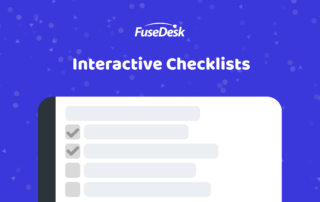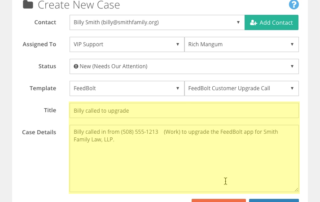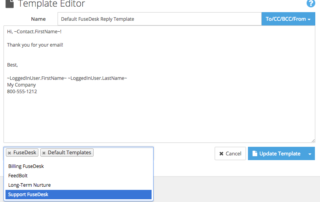Checklists in FuseDesk
In FuseDesk you can create interactive checklists when adding a note to a case. While adding a note to a case, simply click the Add Checklist icon. This will create your first unchecked item ready for text. You can add as many checklist items as you like and pre-check any off that have already been Keep Reading...