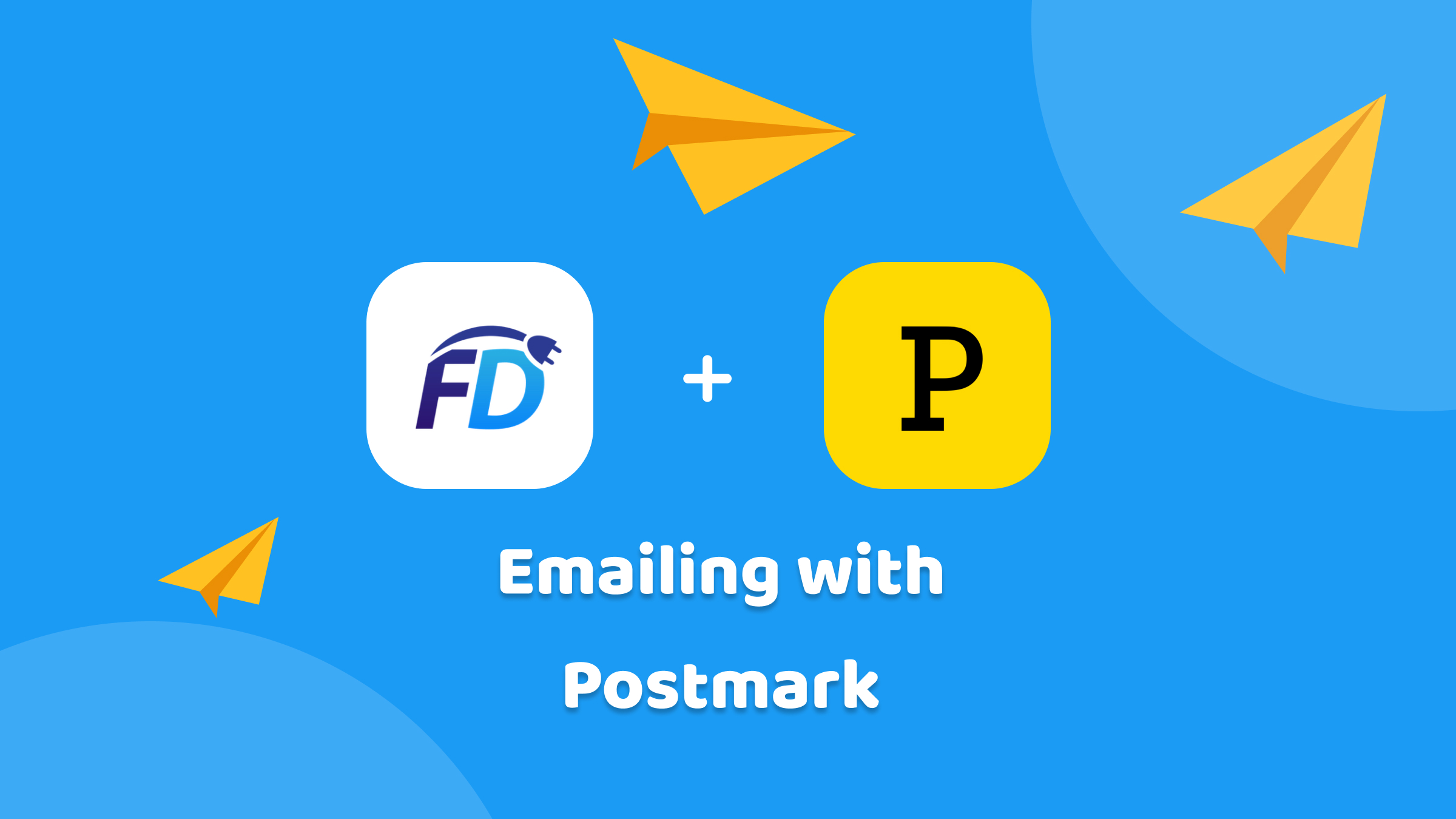
If you’re looking for your emails from FuseDesk to go out through Postmark (as opposed to Keap, Infusionsoft, SendGrid, etc), you can easily setup that up in FuseDesk.
Sending through Postmark gives you far more control over your deliverability and email reputation.
Postmark (by ActiveCampaign) delivers fast and if you send a serious volume of email, you can even get your own dedicated IP (though you don’t need that given how Postmark works).
To send your FuseDesk emails through Postmark:
- Head on over to your Postmark app
- Click on a Server, then a Message Stream and then Settings
- Note down your Server API Token
- In FuseDesk, click on Settings, Email Options, and Outbound Emailing
- Choose Send via my SMTP Server.
Configure your SMTP Settings in FuseDesk as follows:
- For both your Username and Password enter your Server API Token from above.
- For your SMTP Hostname, enter
smtp.postmarkapp.com - For your SMTP Port, enter
587 - For your Approved Sender, enter what email address you plan to email from. Note that this needs to be configured already in Postmark as a Sender Signature!
For additional help and options, visit Postmark’s Email with SMTP guide.
