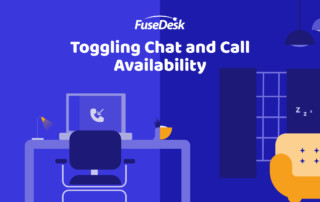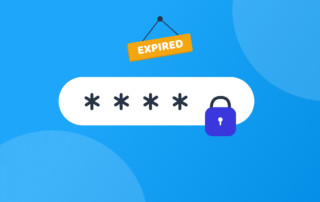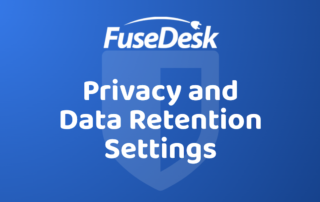Setting Chat and Call Availability in FuseDesk
As a rep, you can set yourself to be available for chat and or calls right from the sidebar in FuseDesk. Next to your name, click the Chat icon to enable or disable chat availability. Click the Phone icon to enable or disable chat availability. When unavailable for chats or calls, you won't be notified Keep Reading...