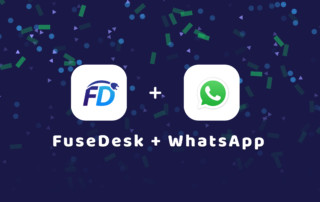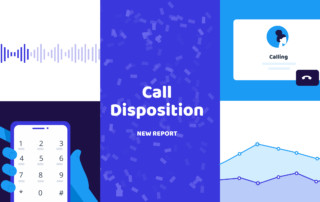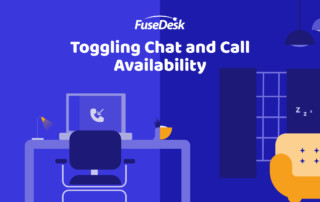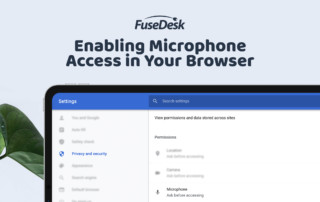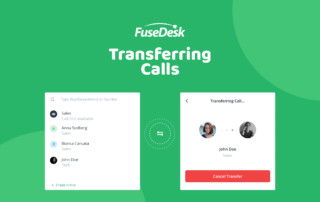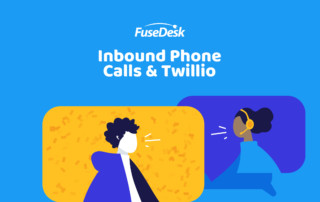Connecting WhatsApp to FuseDesk with Twilio
In addition to SMS and two way calling, you can use your existing Twilio numbers with WhatsApp right in FuseDesk! To get started, first setup WhatsApp in Twilio. Note that this is a multi-step process and can be a little complicated. If you need a hand, we're happy to help. Once you have created your Keep Reading...