Ready to link up Twilio so you can reply to SMS chats right in FuseDesk?
In FuseDesk, click into Chat Settings under Settings and then click Create New on the Twilio tile.
You’ll need your Account SID as well as your Auth Token both of which you can find in your Twilio Console.
After you’ve added both, you click the Validate button and we’ll get your list of numbers configured in Twilio.
Next, choose what Default Department you’d like incoming SMS messages to route to by default.
And lastly, choose which numbers you’d like to configure to send messages directly into FuseDesk.
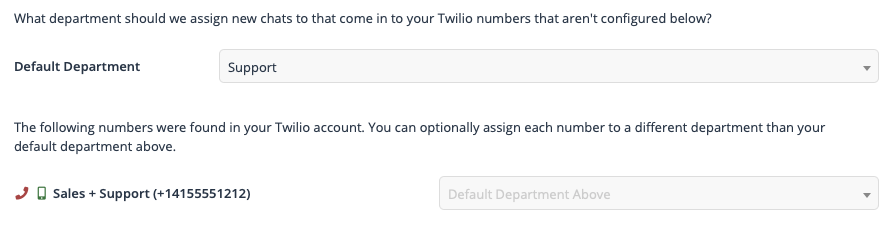
Next to each of the phone numbers found in your Twilio account, you’ll see an icon that shows where your calls and SMS messages will route.
A green mobile icon means that the number is configured to route incoming SMS messages to FuseDesk. And in turn, you’ll be able to send outgoing SMS messages from that number.
A red mobile icon means that the number is configured to route incoming SMS messages somewhere else besides your FuseDesk app. This means you will not be able to send outgoing SMS messages from that number.
If a phone number is not configured to route to FuseDesk, you can click to change that and then you’ll be able to optionally set a Default Department for each number.
Warning
If you use your Twilio account with other services and change the number to send SMS messages to FuseDesk, you will no longer receive SMS messages for that number in any other integrations.
Twilio will only send incoming SMS messages to one destination.
Twilio Frequently Asked Questions
FuseDesk’s Twilio integration is available on both FuseDesk PRO and Enterprise plans.
Yes! You can add multiple Twilio accounts in one FuseDesk app.
Yes! You can add the same Twilio account to multiple FuseDesk apps. You’ll then choose which numbers route to each app from the settings page in FuseDesk.
Yes! You can use the same Twilio account with FuseDesk and any other app like PlusThis. Just remember that any numbers you route directly to FuseDesk won’t deliver messages to your other integrations.
Yes! You need to get Twilio account to use it in FuseDesk. You can get $10 in free Twilio credits with a new Twilio account, though!
