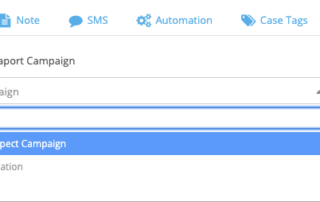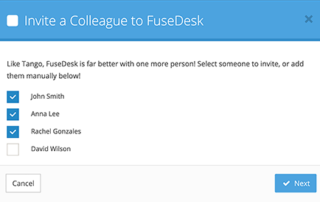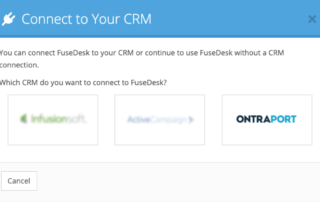CRM Orders for Contacts in FuseDesk
To view a contact's recent orders in FuseDesk, click to open up their contact editor and click on the Orders tab up top. The Orders tab will show you recent order data from your CRM right in FuseDesk empowering your team to see what's been recently ordered. Click on an individual order to open the Keep Reading...