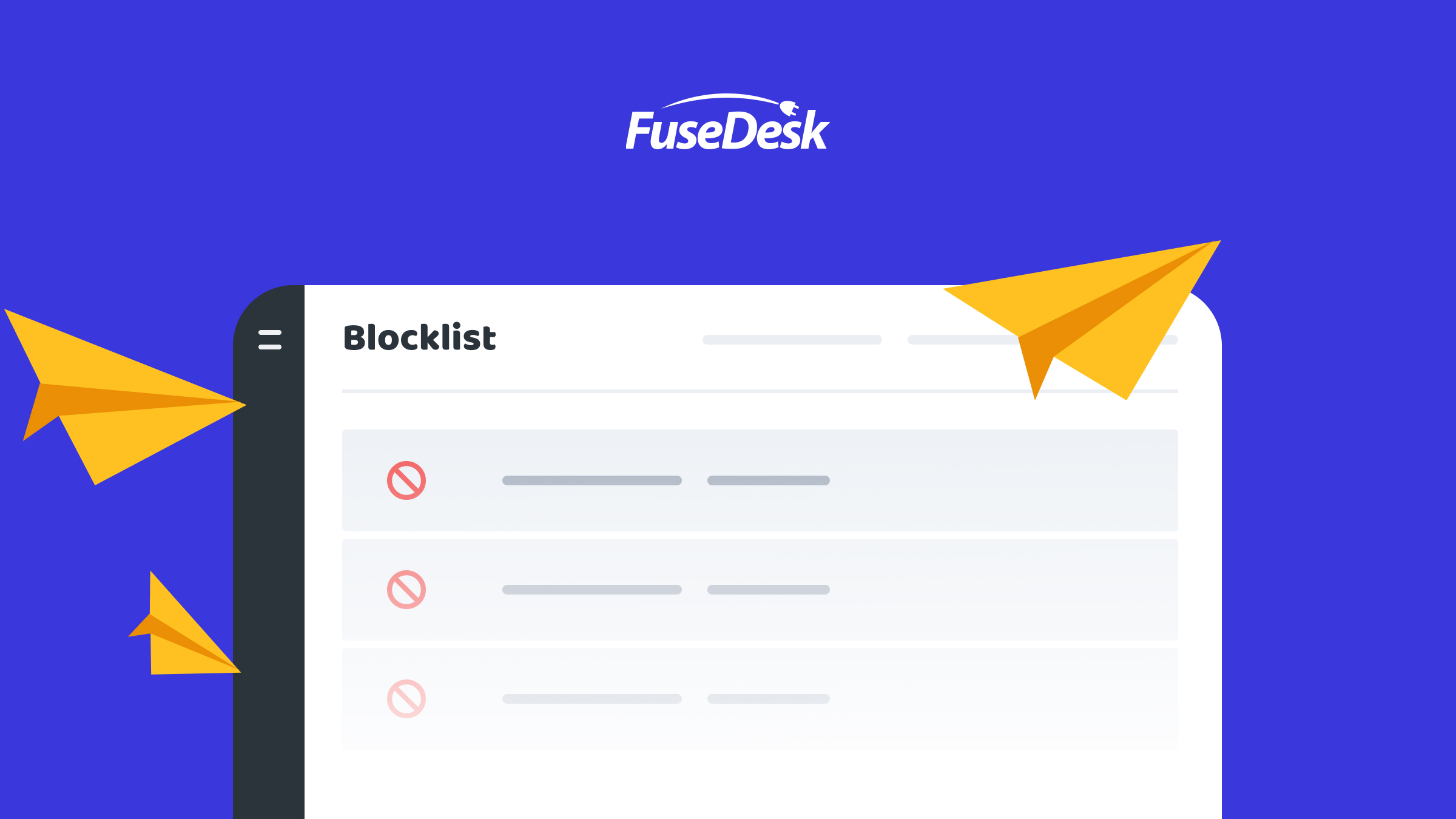
FuseDesk allows you and your team to easily block specific phone numbers, emails, countries, IP addresses, and more from creating new live chats or cases in your app.
When a new message, chat, SMS, or email, etc. comes, we check all of your blocks to see if there are any matches, and if so, immediately block it.
Blocked emails will be sent to the Trash.
Blocked chats / SMS will be immediately closed and marked as Blocked.
You can manage your Blocklist under Settings in FuseDesk.
Blocking a Chat (Website Visitor, SMS, etc)
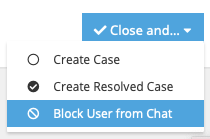
When chatting with a website visitor on live chat, you can block them by clicking the Close and… button and choosing Block User from Chat.
You can block phone numbers from texting you in the same way.
This works for all of our SMS platforms including our own native SMS, PlusThis, Fix Your Funnel, and Twilio.
Blocking a Phone Number / Country Prefix
For more complex phone number blocks, you can head to Blocklist under Settings, click to Add Block, and choose Phone.
You can then entire a phone number, starting with the + sign and a country code, to block any phone numbers that start with that prefix.
For example, you can enter +567 to block any calls that come from the 567 country code, or enter +15555551212 to block any calls that come from that one particular number, or enter +1555555 to block any calls that come from that block of phone numbers.
Any incoming SMS messages from matching numbers will be automatically ignored.
Blocking an Email Address / Domain
You can also block an individual email address, an entire domain name, or an email address pattern.
From Blocklist under Settings, choose to Add Block and select Email.
You can then entire an email address like [email protected] or a domain like @spamdomain.com .
Any matching incoming emails will then be sent to the Trash.
Any incoming chats from matching email addresses will be blocked and closed.
Blocking an IP Address
If there are certain IP addresses that are spamming your live chat, you can block those, too!
From Blocklist under Settings, choose to Add Block and select IP Address.
You can then enter an IP Address to block. Any live chats from that IP address will be blocked.
Blocking a Country
If you get spam live chat messages from certain countries, you can block those. Note that this will only work when the live chats come from IP addresses that geolocate back to the countries you choose.
From Blocklist under Settings, choose to Add Block and select Country.
You can then choose as many matching countries as you like.
Incoming messages from those countries will then be automatically blocked.
