
Graphly can beautifully display your FuseDesk reports side by side to your other data.
Connecting Graphly to FuseDesk
From Graphly, simply click the gear icon in the top right, select Account, and then Sources.
Click the blue Connect button next to the FuseDesk logo to connect Graphly to FuseDesk.
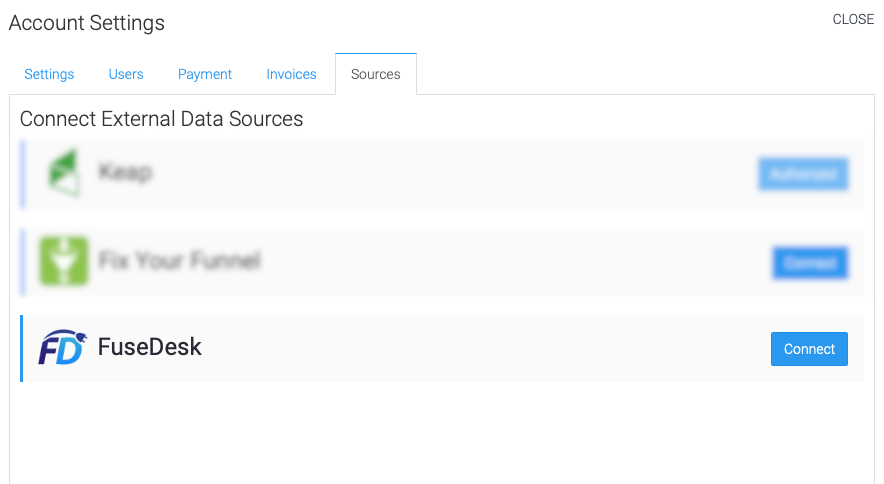
Adding FuseDesk Reports to a Board
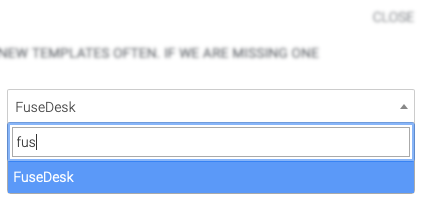
Once Graphly is connected to FuseDesk, on any of your boards, click the plus + icon to Add a Widget to your Graphly Dashboard.
Then, select a FuseDesk report to add.
You can choose FuseDesk in the category selector in the top right to see just FuseDesk reports.
Grouping and Filtering Data
Most all reports in FuseDesk are also available in Graphly.
You can even choose how to Group your data under Options and you can use the Criteria Builder to Select From FuseDesk and then filter your data by rep and/or department!
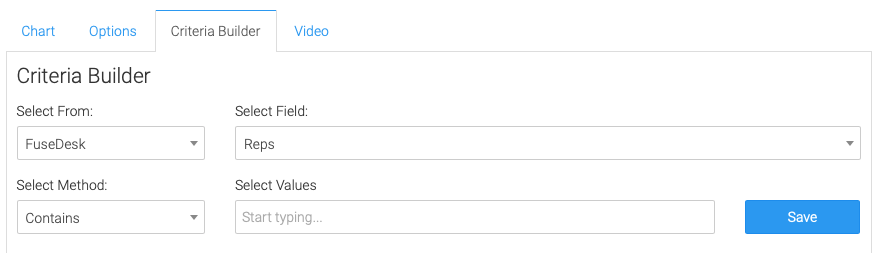
Reports in Graphly live update from FuseDesk and the update frequency varies based on your Graphly plan.
