If you’d like to easily add a Contact Us like form to your WordPress website, you can do so using our free FuseDesk plugin.
After you install our FuseDesk WordPress Plugin, head to the page where you’d like to have your form.
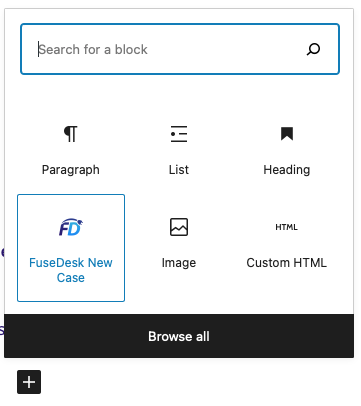
Click the + button to Add a Block to the page and choose the FuseDesk New Case block.
You can further customize your New Case form using the Block settings on the right hand side of the WordPress Page editor.
Specifically, you can set which rep and department to assign cases to, and even FuseDesk case tags to apply to the newly created cases.
If a user is logged in, you can optionally Hide Known Data so we don’t display the fields you already know like their name and email.
By default, we’ll show a success message after the case is created, but you can optionally set a Success Redirect URL to send the user to after they create a case.
If you’d like, you can Show a Case Title field for the user and optionally make it a dropdown menu of pre-set choices.
All text on the form can be customized like the Name Label, Email Label, Button Text, and more.
By default, as the user is typing, we’ll include Suggested Posts from your site to answer their question. You can choose your Suggestions Placement, Suggestions Label, How Many Suggestions to include, and even limit your suggested posts to a certain post Category.
You can optionally Allow File Uploads so your customers can attach files to their case. If you do, you can Require a File Upload, Allow Multiple Files, and even limit to just certain allowed File Types (like only PDFs, or only CSV files, etc…)
Lastly, you can optionally configure some Advanced Options like an HTML Anchor, and CSS Styles (or CSS Classes) to apply to the form inputs.
Alternatively, instead of a WordPress Block, you can use Gravity Forms to create new case.
