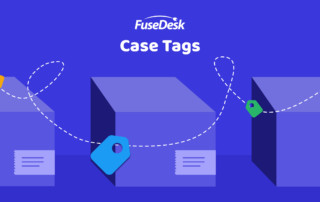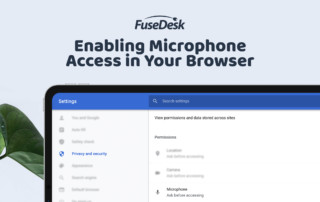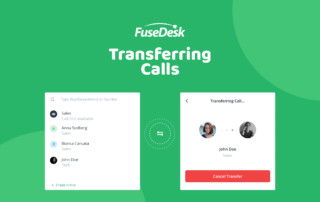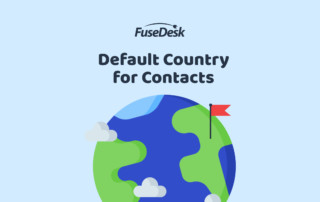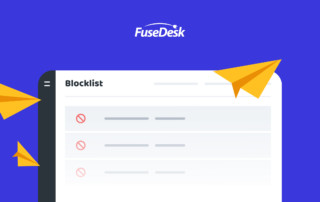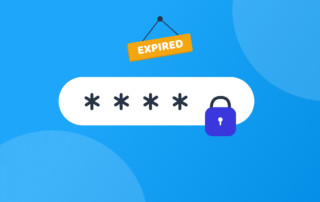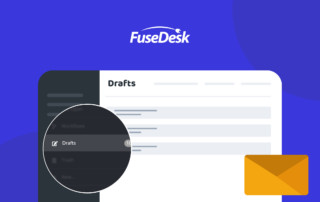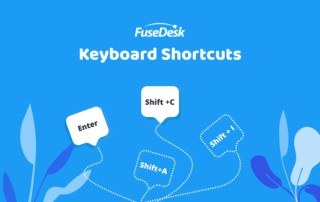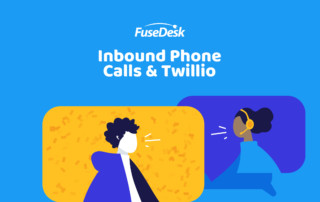What are Case Tags?
In FuseDesk, individual cases can have Case Tags which are helpful in 3 ways. First, organizationally, case tags let you organize your cases so at a glance you can see what your cases are about right from a Case Queue. In your Workflows, you can even organize your cases into Workflow stages or columns based Keep Reading...