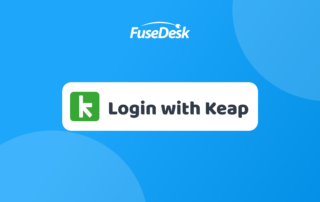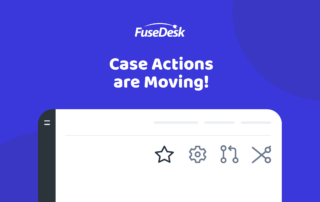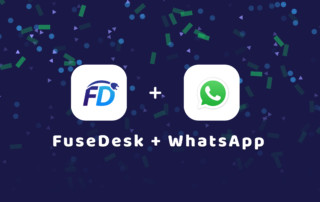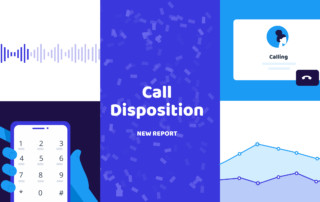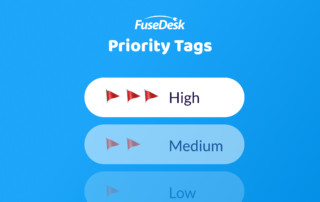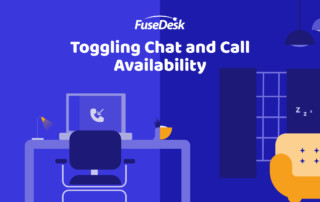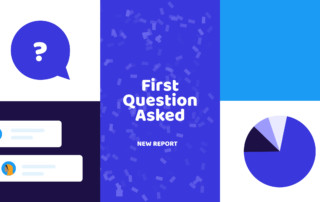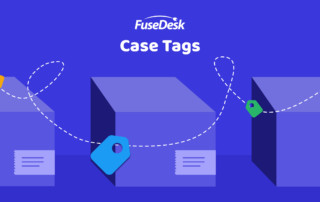Login to FuseDesk with Keap
You can easily log directly into FuseDesk using Keap! Even better, if you're already logged into Keap, you don't have to enter your username and password. Simply confirm the Keap app that you're using and you'll be logged right into FuseDesk. From the login page - if your app is connected to Keap - click Keep Reading...