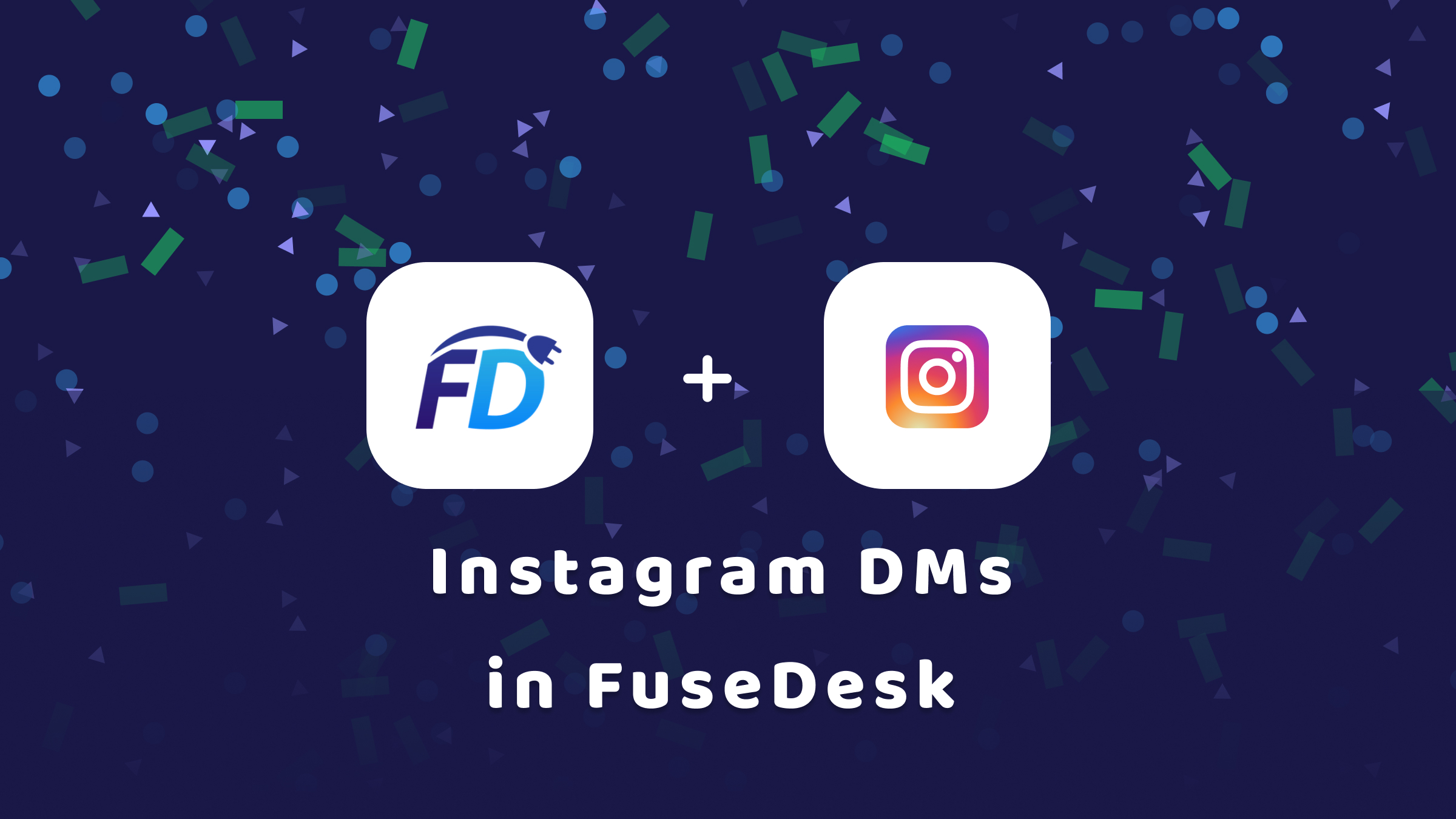
Connect to your customers with Instagram DM right in FuseDesk chat!
To get started, in FuseDesk, head to Settings, Chat Settings.
If you’ve already connected FuseDesk to Facebook, you can simply click to edit your Facebook settings and then click Edit Connections to configure which Instagram accounts and Facebook Pages you want to connect to FuseDesk.
If you haven’t yet connected FuseDesk to Facebook, you can click the + tile to add a new platform and choose Instagram.
Facebook will ask you which of the Instagram Accounts and Facebook Pages you manage you’d like connected to FuseDesk.
Your Instagram Account must be connected to a Facebook Page for us to connect with it via Meta’s API.
Connected Instagram Accounts
Note: To receive Instagram DMs in FuseDesk, you’ll need to connect both the Instagram Account AND the Facebook Page you’ve connected the Instagram account to.
Continue through Facebook’s confirmations back to FuseDesk where you can then assign departments to your Facebook Pages and Instagram accounts.
If you see a warning icon next to a listed Instagram page, it likely means that you didn’t enable forwarding of Instagram messages to Facebook.
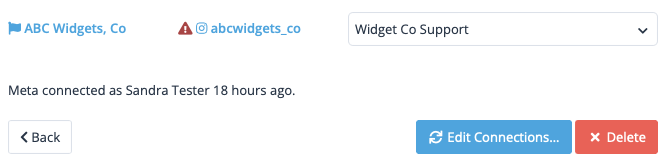
To fix this:
- Open the Instagram app on your phone.
- Make sure you’re currently in the account that’s showing the warning
- Head to Settings, Privacy, Messages
- Toggle ON Allow Access to Messages under Connected Tools
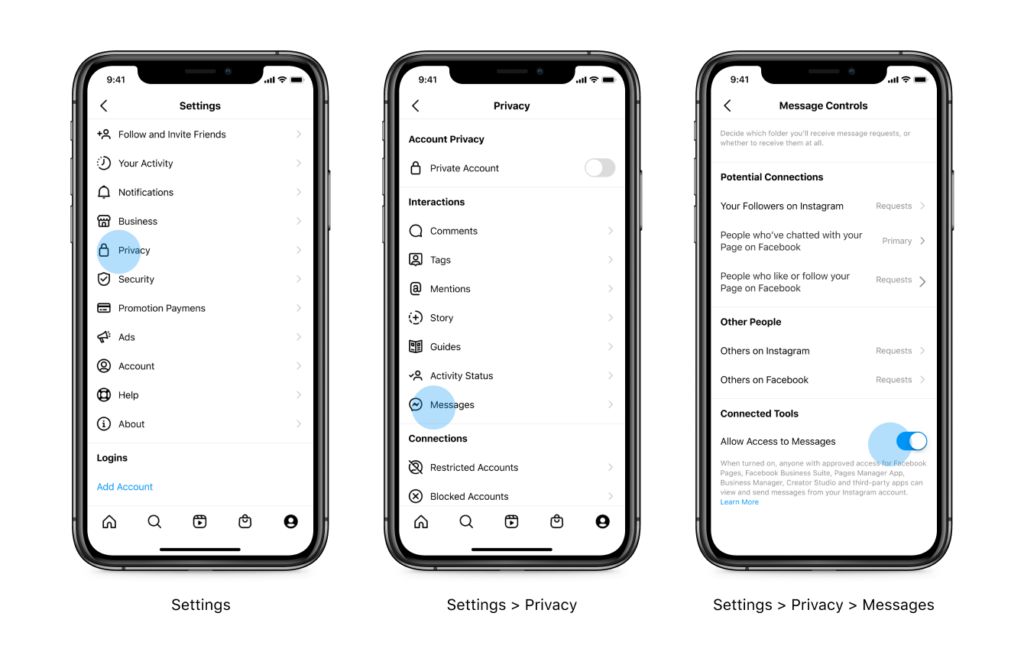
Then, in FuseDesk, click back through your Edit Connections to recheck the required permissions.
Instagram DM Chats in FuseDesk
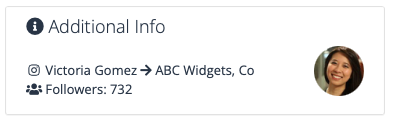
After you’re connected, your customers can send you a DM on Instagram, and it’ll open a new (or add to an existing open) FuseDesk chat!
When you click into the chat, FuseDesk will show you the profile details of the contact on Instagram and try and link up the account to an existing contact for you.
You can the reply back via DM right from FuseDesk!
If you or someone else on your team replies back to the chat outside of FuseDesk – like from your Instagram app directly – FuseDesk will also show those messages on the chat, so long as it’s still open.
