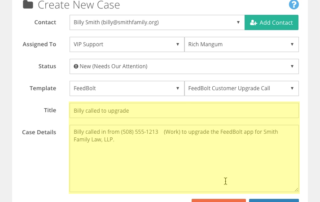Leverage Note Templates for New Cases
Leverage the power of Note Templates right in FuseDesk when you're creating a New Case! Simply choose the template you'd like to use from the template selector and we'll instantly load your template and merge in all of the contact merge fields for the contact selected. Common uses of Note Templates for New Cases include Keep Reading...