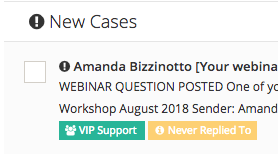
Figuring out what rep or department a FuseDesk Case is assigned to is easy both from the Case Queue as well as from the Case View.
In a Case Queue, simply look at the green labels underneath the case.
If you have more than one department and are in a rep’s queue, we’ll show a green label with what department the case is assigned to.
If you have more than one rep and are in a department queue, we’ll show you what rep the case is assigned to.
In an Advanced Case Search (or the All Open queue), we’ll show you the rep and department if applicable.
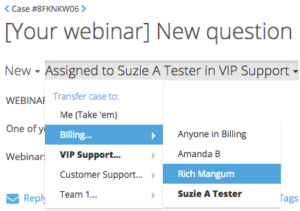
When viewing an actual case, we show you right up top who the case is assigned to.
To transfer the case to another department or rep, simply click the current assignment (for example “Susie in VIP Support”) and choose a different department or rep to transfer the case.
