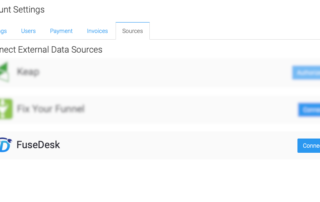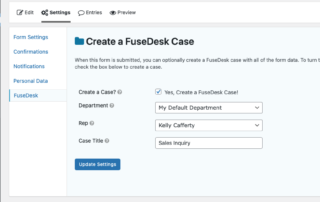SixthDivision
SixthDivision is recognized as one of the top client journey and marketing automation agencies in the world that has served thousands of businesses helping them better design, architect, and implement their client journeys and marketing automation tools to grow revenue, save time, and ultimately use automation to build a business they actually want. Brad and Keep Reading...