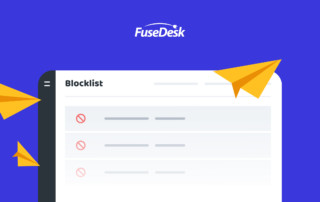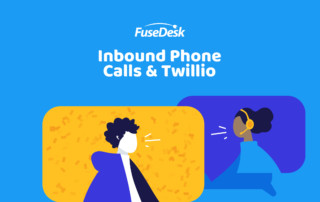Managing Blocked Numbers, Emails, and Visitors
FuseDesk allows you and your team to easily block specific phone numbers, emails, countries, IP addresses, and more from creating new live chats or cases in your app. When a new message, chat, SMS, or email, etc. comes, we check all of your blocks to see if there are any matches, and if so, immediately Keep Reading...