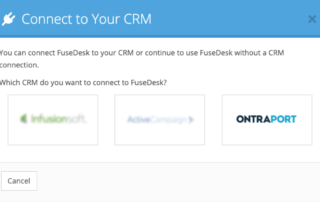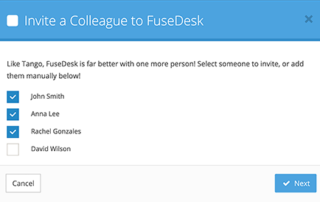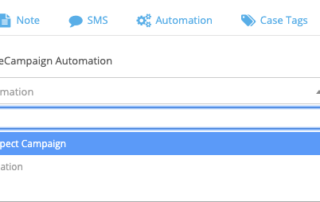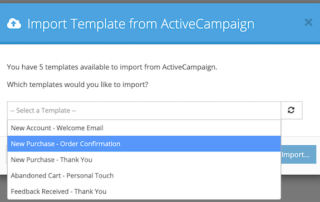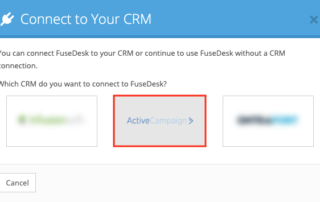Importing Ontraport Email Templates to FuseDesk
All of your Ontraport Email Templates are available for you to use inside of FuseDesk. To import your Email Templates, head to Settings, Templates, Email Templates. Click the blue Import button and choose all of the Ontraport Email Templates you'd like to import to FuseDesk. After you've imported, you can edit your new email templates Keep Reading...