ActiveCampaign Users can easily log into FuseDesk as reps. They just need to be invited to FuseDesk or linked to an existing FuseDesk rep.
Once a FuseDesk Rep is linked to an ActivateCampaign User, their FuseDesk case activity will be properly linked to their User inside of ActiveCampaign.
Inviting ActiveCampaign Users to FuseDesk
There are two ways to invite your ActiveCampaign Users.
First, during onboarding, click Invite a Colleague to select which of your ActiveCampaign Users you’d like to invite to FuseDesk.
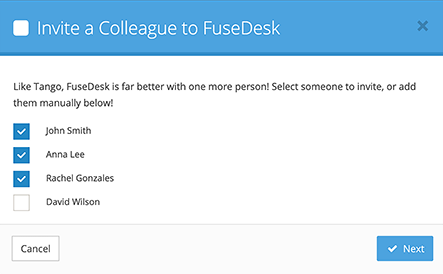
Secondly, at any time, you can click into Settings, Support Reps, and scroll down to Invitable ActiveCampaign Users.
Click the green Invite button next to any rep that you’d like to invite.
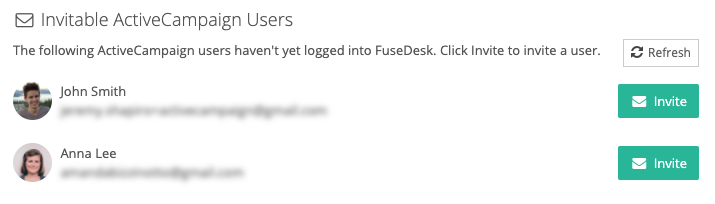
Linking FuseDesk Reps to ActiveCampaign Users
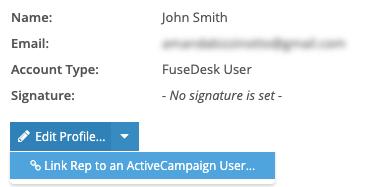
If you have an existing FuseDesk rep that you’d like to like to an ActiveCampaign User, head to Settings, Support Reps, and then click the rep’s name you’d like to edit.
Under the signature, click the down arrow on the blue Edit Profile button and choose Link Rep to an ActiveCampaign User.
Choose your ActiveCampaign User from the list and click Link.
ActiveCampaign Users Missing?
Can’t find the ActiveCampaign User you’re looking for? That just means that they’re either already linked to a FuseDesk rep or they’ve been invited to FuseDesk already.
You may also want to review your Inactive Reps at the bottom of your Support Reps page to see if they’re linked to an inactive rep.
You can then click Reactivate to reactivate an inactive rep.
