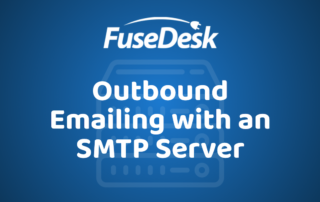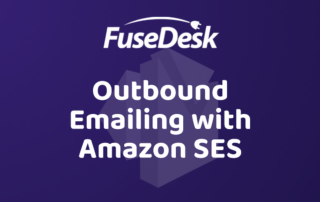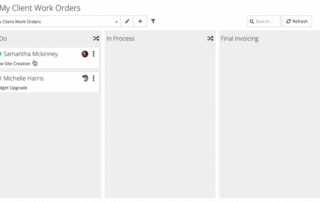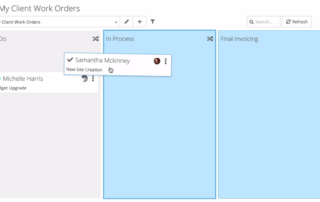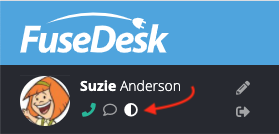Organized Help Documentation organized by app screen
Custom SMTP Server for Sending Emails from FuseDesk
If you'd like to use your own SMTP server to send your outbound help desk emails from FuseDesk you can easily set that up. This allows you to send mail through your own servers, or through most third party providers like SendGrid, SparkPost, MailGun, etc. Note that sending email via SMTP requires a FuseDesk Enterprise Keep Reading...