Adding FuseDesk’s Live Chat for Keap and Infusionsoft to your WordPress site can be done with FuseDesk’s free WordPress plugin.
Configuring Your Live Chat
The first step is getting your Live Chat setup.
- Login to your FuseDesk App and click Chat Settings under Settings
- Click the green Live Chat + button
- Configure your chat widget and settings
Installing the Free FuseDesk WordPress Plugin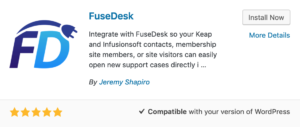
If you already have our WordPress plugin installed, you can skip this step. Otherwise, to install our free plugin:
- In WordPress, navigate on the sidebar to Plugins and then Add New
- Type FuseDesk in the Search plugins… box
- Click Install and then Activate on our plugin.
- On your sidebar, click on Settings and then FuseDesk
- Enter your FuseDesk app name and then click to get your API Key
- Click Save
Adding Live Chat to WordPress
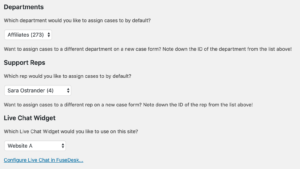
Now that you have your embed code, you’ll want to get it setup in WordPress using the free FuseDesk WordPress plugin.
- In WordPress, navigate on the sidebar to Settings, and then FuseDesk
- Scroll down to Live Chat Widget
- Select the Chat Widget you’d like on your site
- Click Save
