,Note: At this time SMS is invite only, but… you can Contact Us and request early access to SMS if you’re interested!
You can easily send a new outbound SMS/Text message to your customer right from a case in FuseDesk.
Click on the SMS tab on the Case Actions, write your message, and click Send!
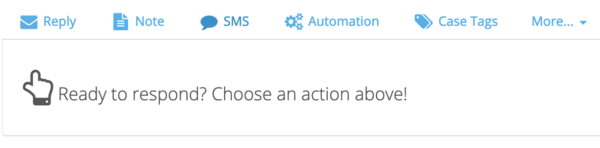
Alternatively, when you mouse over a contact’s phone number, you’ll see an SMS icon. Click and it’ll start a new SMS chat to that phone number.
To send a new message, you’ll need:
- To have SMS enabled on your account
- Have numbers available in the case’s department
- Have a phone number on the contact linked to the case
SMS Not Configured
Is SMS enabled or configured on your app?
If not, head to Chat Settings and add/configure SMS.
You may need to upgrade your app from Billing to make SMS available.
No Numbers Assigned to your Department
Do your departments have numbers assigned to them?
If not, simply head to Chat Settings, click into SMS, and assign the department to one of your numbers.
No Numbers for the Contact
If the contact assigned to the case doesn’t have any phone numbers on their contact record, add a phone number, and then try again.
Existing Chats with Contact
If you have an existing SMS text conversation going with the linked contact, your reply will be sent back on that same chat thread.
If there are other active chats with the same phone number or contact, we’ll offer you links to jump right into those chats.
