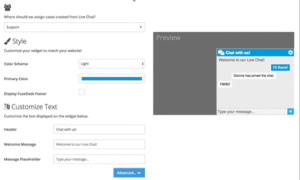FuseDesk’s native Live Chat for Infusionsoft allows you to customize the appearance of the chat widget as well as a few other settings.
First, make sure you setup a new Live Chat configuration. Then, click into it to customize your chat widget options.
Default Chat Department
Live Chat Widgets can be linked to a default department if you have multiple departments setup in FuseDesk.
This way, when you assign the chat to a case, it’s automatically assigned to the correct department.
Chat Widget Style
Ready to customize your chat widget to match your website or brand?
You can choose a theme and a color that’s on brand for you when customizing your chat widget.
You can also toggle the FuseDesk footer on and off if your plan supports that. Many of our FuseDesk Partners like to keep the footer on and use their Partner Code which can be configured under App Options.
Customize Widget Text
Prefer to use your own language that’s more on brand with your company? Want live chat available in a different language? You got it!
FuseDesk’s Live Chat widget can be fully customized. All text strings used in the widget are available for you to edit and personalize.
The most common strings are shown on the settings, but you can click the Advanced button to expand out and edit all strings, even the more obscure ones!
User Identity
By default, anyone can start a chat with you with just their question. If you’d prefer to require users identify themselves before starting or after starting a chat, you can configure that under User Identity.
Offline Messaging
What happens when none of your team members are online? Do you want to hide the chat widget or would you rather take an Offline Message?
Chat Availability Hours
Do you only want your chat widget Online during certain hours? Easy! Simply configure your Chat Availability Schedule!
Multiple Widgets
Pro Tip: Did you know you can setup multiple Live Chat configurations so that you can personalize the branding of the widget to each of your different brands or websites? Simply click the green Live Chat + button to add another live chat configuration!