Visitors to your website who start a live chat with your support team can easily attach media to their chat conversation.
After starting a FuseDesk Live Chat, attaching images is enabled and can be done in one of three easy ways.
First, your visitor can click the image icon to select an image or photos on their device.
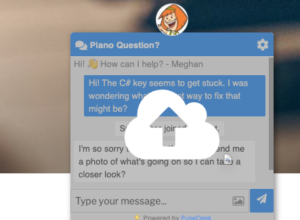
Secondly, desktop visitors can drag and drop an image file anywhere onto the live chat to upload the image.
Thirdly, visitors can paste an image from their clipboard into the live chat.
Once the image is uploaded, your support team will be able to see it in their Chat View inside of FuseDesk.
Reps can of course also reply back with media of their own in the same way.
