Depreciation Notice
As of April, 2023, Twitter is no longer supported in FuseDesk due to Twitter’s API changes.
Easily connect Twitter to FuseDesk so that you can chat on-one-on with your prospects and customers over Twitter Direct Message (DM).
Twitter is available for FuseDesk Enterprise apps.
Adding an Account
To add Twitter to your FuseDesk app, head to Settings, Chat Settings, and click on Create New… for Twitter.
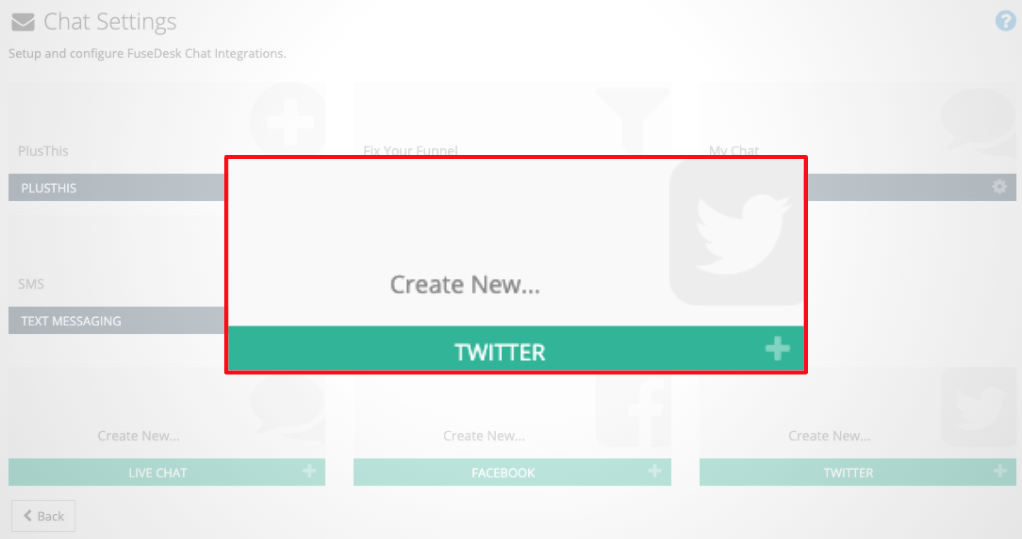
You’ll be redirected to Twitter to authorize FuseDesk. Click Authorize App and you’ll be directed back to your FuseDesk app.
Now you can configure which department should receive new chats that come in to you via Twitter.
Twitter Chats in FuseDesk
When a new DM comes in to you, a new Chat will be created for you automatically.
Click into your new Chat and you’ll be able to see additional information about who you’re chatting with on Twitter.
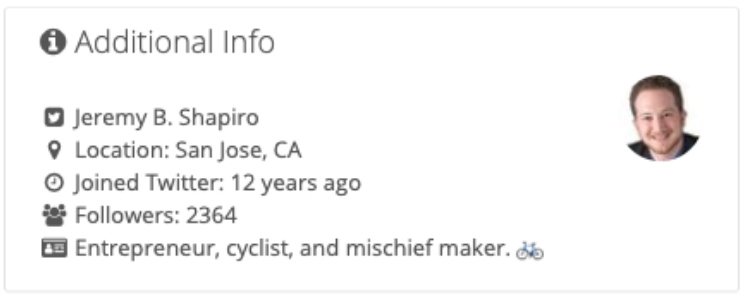
Specifically, you’ll be able to see:
- The Twitter Handle and Display Name
- If the profile is Verified
- Profile photo
- Profile location
- When the user joined Twitter
- Number of followers
- Twitter bio
Additionally, based on the user’s display name, we’ll search your Contacts for a matching contact so you can easily link the chat to the right contact record.
