When a customers’ credit card is going to expire or it declines, you can have Infusionsoft automatically send out an email to your customer and run other automation right from within Billing Triggers in Infusionsoft
That automation can even include creating a case in FuseDesk for your team to follow up with the customer directly.
First, setup your Infusionsoft Billing Automation and Triggers in your Infusionsoft App.
As part of that automation, have Infusionsoft apply a tag to the Contact like “Billing – Past Due”
Then, create a campaign in Campaign Builder that kicks off when the past due tag is applied.
IMPORTANT: Make sure that your sequence removes the past due tag. Otherwise the sequence won’t run the next time the customer becomes past-due as they’ll already have the past-due tag.
Inside of the sequence, setup an HTTP POST from Campaign Builder to FuseDesk.
Now, when a customer’s credit card declines:
- Infusionsoft applies a tag to the contact
[fusion_builder_container hundred_percent=”yes” overflow=”visible”][fusion_builder_row][fusion_builder_column type=”1_1″ background_position=”left top” background_color=”” border_size=”” border_color=”” border_style=”solid” spacing=”yes” background_image=”” background_repeat=”no-repeat” padding=”” margin_top=”0px” margin_bottom=”0px” class=”” id=”” animation_type=”” animation_speed=”0.3″ animation_direction=”left” hide_on_mobile=”no” center_content=”no” min_height=”none”]
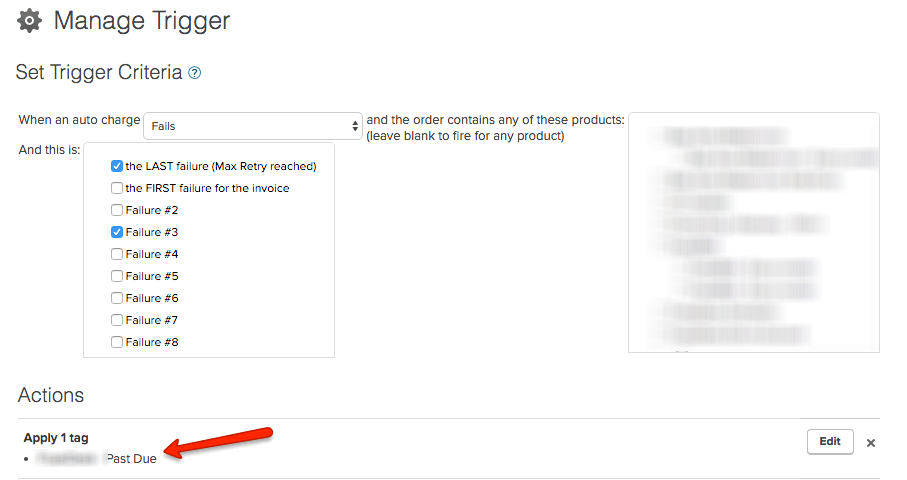
Your Infusionsoft Billing Trigger Applies a Past Due Tag
- The tag starts a Sequence in Campaign Builder
[/fusion_builder_column][fusion_builder_column type=”1_1″ background_position=”left top” background_color=”” border_size=”” border_color=”” border_style=”solid” spacing=”yes” background_image=”” background_repeat=”no-repeat” padding=”” margin_top=”0px” margin_bottom=”0px” class=”” id=”” animation_type=”” animation_speed=”0.3″ animation_direction=”left” hide_on_mobile=”no” center_content=”no” min_height=”none”]
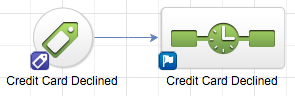
Campaign Builder Goal and Sequence
- The Sequence creates a FuseDesk case and removes the tag
[/fusion_builder_column][fusion_builder_column type=”1_1″ background_position=”left top” background_color=”” border_size=”” border_color=”” border_style=”solid” spacing=”yes” background_image=”” background_repeat=”no-repeat” padding=”” margin_top=”0px” margin_bottom=”0px” class=”” id=”” animation_type=”” animation_speed=”0.3″ animation_direction=”left” hide_on_mobile=”no” center_content=”no” min_height=”none”]
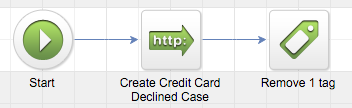
Sequence Creates a Support Ticket in FuseDesk and Removes the Past Due Tag
[/fusion_builder_column][/fusion_builder_row][/fusion_builder_container]
