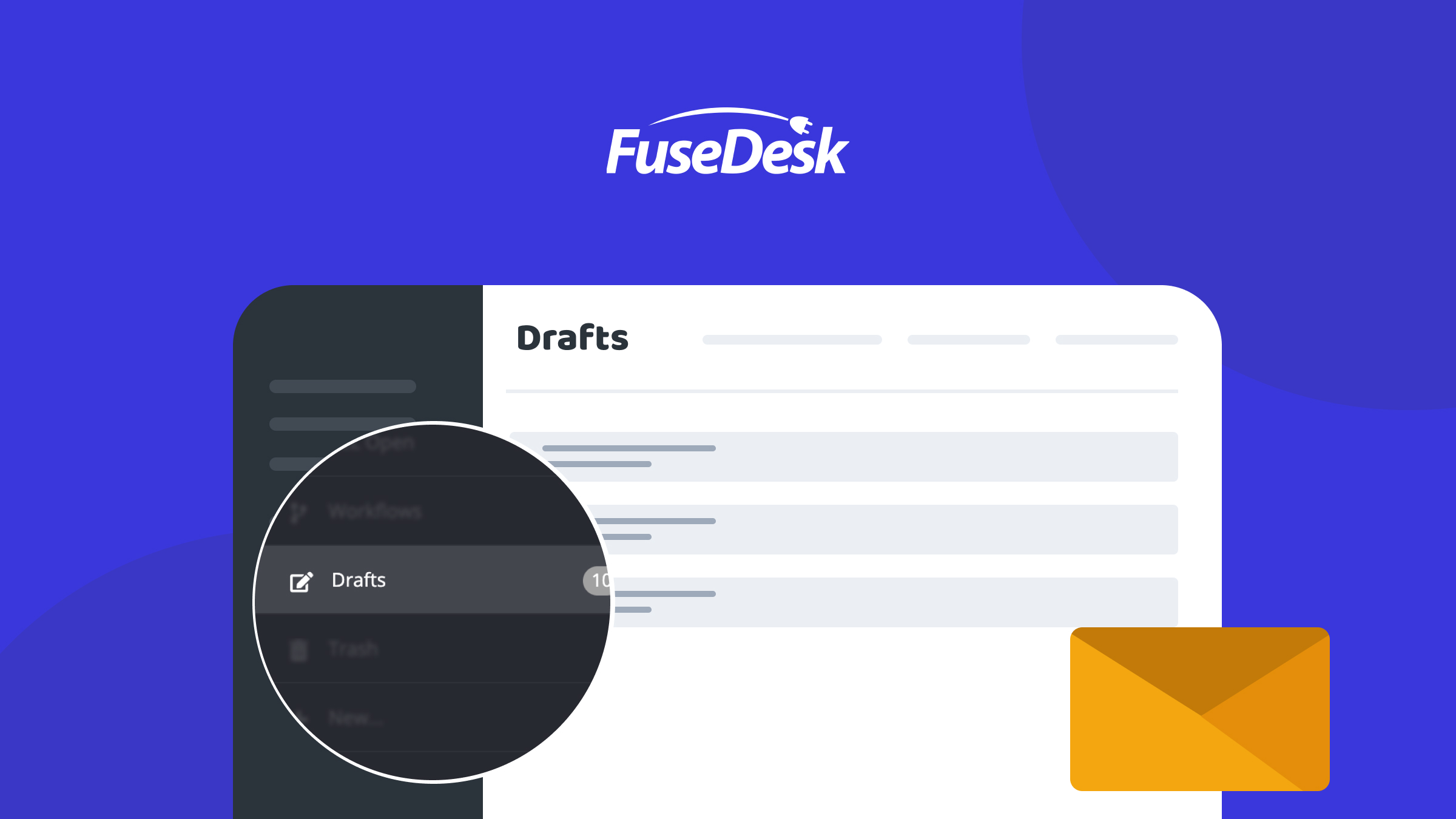
Ever start replying to a case and then get pulled away by something else? Or start writing a note on a case before heading somewhere else to look up a related case? Fear not! Your hard work is easy to find again with Drafts in FuseDesk!
FuseDesk automagically saves your unsent email drafts, unsaved notes, and template edits for you in your browser.
When viewing your case queue, if a case has a drafted note or email, you’ll see a Draft badge on the case. Click on a case and you’ll be able to pick up where you left off!
While replying to a case or adding a note, if you want to discard your draft, simply click the Delete button with the trash can icon below your draft.
Editing a note or email template with unsaved changes will also load your draft so you can finish (or revert) your changes.
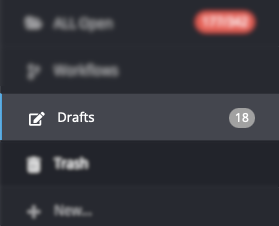
Lastly, you can now easily find your drafts just by clicking Drafts on the sidebar navigation.
From the Drafts page, you can click a draft to return to it.
You can individually delete a draft by clicking the Delete button.
You can also bulk delete drafts by checking the boxes next to multiple drafts (or SHIFT-clicking to select a range of items) and then clicking the Delete Selected Templates button up top.
