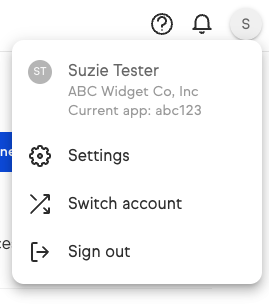
If you’re using Keap (like Keap Max, or Keap Pro), and you’re looking for your App Name and API Key, simply click into your profile from the top right of your app.
Keap will show you your “Current app” which is your app name.
To create your API Key to use with FuseDesk and other third party integrations, from the same menu, click on Settings and then on API.
Click on Legacy Keys and copy that key to your clipboard.
You now have your Keap App Name and API Key for use in FuseDesk and elsewhere.
Connecting to Keap with a Service Account Key (SAK)
Connecting to Keap’s API using a Keap Service Account Key (SAK) is not supported by FuseDesk as it uses a slower and less efficient version of the Keap API.
To keep your connection to Keap working speedy, we require a “Legacy Key” as seen above.
What about Personal Access Tokens (PAT)?
Personal Access Tokens (PATs) don’t have the same level of access as Legacy API Keys.
And… if the user who created the token doesn’t have the permissions you need or is deactivated, your connection to Keap won’t work as you expect.
