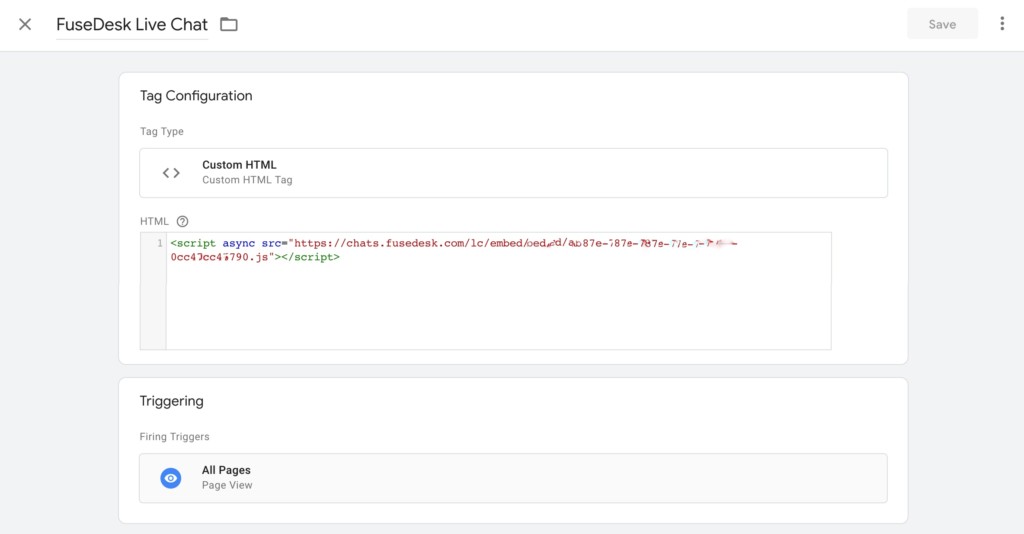Adding FuseDesk’s Live Chat for Keap and Infusionsoft to your site using Google Tag Manager can be done in a few steps.
Finding Your Live Chat Embed Code
The first step is getting your Live Chat embed code.
- Login to your FuseDesk App and click Chat Settings under Settings
- Click the green Live Chat + button
- Configure your chat widget and settings
- Copy the script up top to you clipboard
Adding Live Chat Script to Google Tag Manager
Now that you have your embed code, you’ll want to get it setup in Google Tag Manager.
- Login to Google Tag Manager and head to the Overview page for your site
- Click on Add a New Tag
- Change the name Untitled Tag to FuseDesk Live Chat
- Click the Tag Configuration and choose Custom HTML
- Paste the embed code form above into the big HTML box
- Click into Triggering
- Click All Pages
- Click the Save button
- Back on the Overview page click Submit to finalize your changes
- Click Publish