 Packet 8 (8×8) can easily send your voicemails – and even voicemail transcripts – right into Infusionsoft through FuseDesk.
Packet 8 (8×8) can easily send your voicemails – and even voicemail transcripts – right into Infusionsoft through FuseDesk.
All you need to do is configure Packet 8 (8×8) to send email notifications to your support address and FuseDesk will handle the rest.
- Log into your Account Manager.
- Select Phone System, then View All Extensions.
- Find the extension whose voicemail options you wish to edit and click Edit Extension.
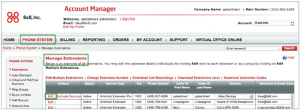
- On the Voicemail Settings line, click the + button. Here you can edit your Voicemail Notification Via Email.
- Enter the email address you would like notifications sent when your extension receives a voicemail.
- Choose your notification preference: email with link and attachment
- Click Save Changes to save your settings
To test your setup, call and leave yourself a voicemail. Your voicemail should then come right into FuseDesk!
