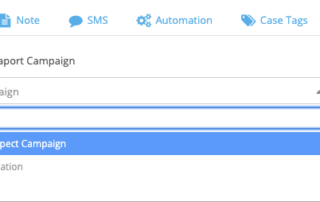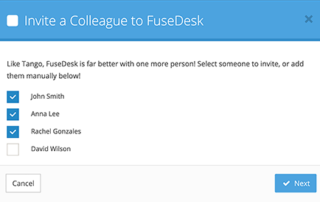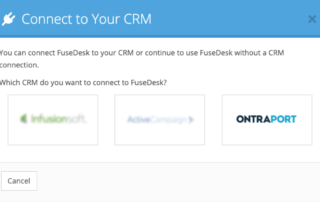Add Contacts to Ontraport Campaigns from FuseDesk
All of your Ontraport Campaigns are available for your team to use inside of FuseDesk. From a case, click into Add to Campaign and choose which Ontraport Campaign you'd like to add your contact to. Click Add and the contact will be added to the selected Campaign inside of Ontraport. Note that contacts can only Keep Reading...