If you want to send an email acknowledgment, automated email reply, or a autoresponse to incoming emails, there are a few ways you can set this up.
In general, it’s best that your team takes the case and simply replies to the customer to help resolve the issue, but in some cases, for example during a launch or when short staffed, you’ll want an autoreply in place.
The best way to setup an auto-response is at your email server level so any email coming into a certain address gets an automatic reply in addition to being forwarding into FuseDesk. Ask your email server administrator to add in an automatic email reply for you on the email server so inbound emails are automatically replied to.
An alternative way of setting up an autoresponder is directly within FuseDesk using an Unassigned Email Automation. Simply create an Automation that applies to all Unassigned Emails and has three Actions:
- Assign To a case in a Department (and optionally certain reps)
- Reply by Email with an email auto-responder template
- Keep Going to continue processing Automations
Enable the Automation and make sure to place it after any Automations that Ignore the email and before any other Automations. Your Automation will look something like this:
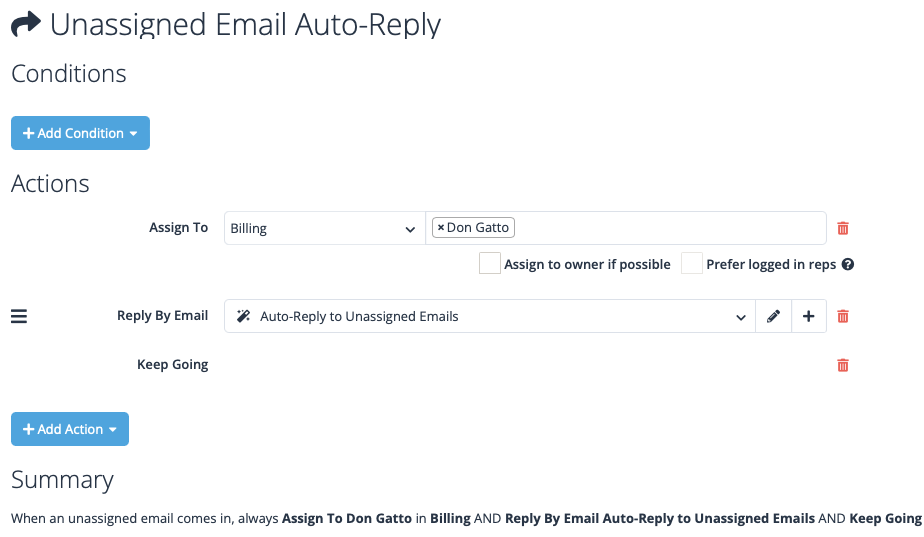
Now, anytime an incoming email comes into Unassigned, it will be assigned to the right department, and if the contact is known, they’ll be sent an automatic reply, and either way additional automations will still be processed!
If you’re like to send an automatic reply to an email on an existing case, you’ll create a different kind of Automation for when A Customer Replies to a Case.
