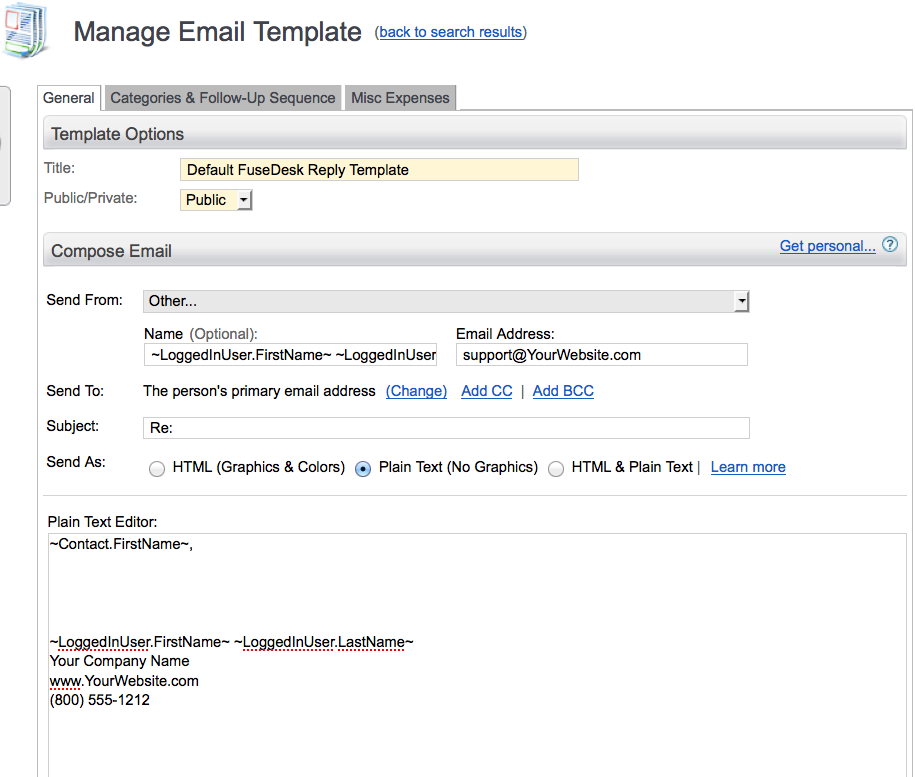When creating a template to use in FuseDesk from within Infusionsoft, keep in mind that you’ll want the sender to be the rep responding, but you’ll want the reply email to go back into FuseDesk.
To accomplish this, set the “From” to “Other” and then enter ~LoggedInUser.FirstName~ ~LoggedInUser.LastName~ for the name and make the from email address your inbound support address, i.e. [email protected].
The subject line doesn’t so much matter as FuseDesk will change the subject line to the case title, so you can enter something like Re:
For the message type, change it to Plain Text as FuseDesk currently only supports plain text emails.
Now, in the body, start off by greeting the customer with something like:
Hi, ~Contact.FirstName~,
Enter a few blanks, where you’ll type your reply, and then sign off at the bottom. Typically, you’ll put a signature that starts with the logged in user’s first and last name, followed by your company name and contact information, for example:
~LoggedInUser.FirstName~ ~LoggedInUser.LastName~
Some Company XYZ
www.CompanySite.com
888-555-1212
Mark your template as “Ready To Send” and Save it!
With your template created in Infusionsoft, the only thing left to do is to set the template for your entire FuseDesk app or for the individual department. You can do this in your Account Options.
Here’s an example of what your template might look like in Infusionsoft: