So you’re following up with your customers using Net Promoter Score (NPS). Fantastic!
But what are you doing with the data aside from just dashboarding your number?
Automation is fantastic for repetitive tasks like sending a follow up email to obtain your NPS, but… at a certain point you want to actually get a real human involved. NPS follow up is a great place to do just that.
In this Automation, we’re going to create a FuseDesk case for your team to follow up with all of your NPS respondents and either ask for a testimonial / case study, or discuss ways to improve.
Setting Up Your NPS Campaign in Infusionsoft
Our objective with this Infusionsoft Campaign is to follow up with customers and get them to submit an NPS Score from 0-10 and optionally (ideally!) provide some additional details.
Our campaign will start with a Goal for when you apply the “Send NPS Survey” Tag to a Contact. This will add them to your sequence to send a follow up email.
Your email will ask the NPS Question and provide 10 links to rate.
Clicking on a Detractor rating (0-6) tags the Contact as a Detractor and removes their Passive/Promoter tags.
Clicking on a Passive rating (7-8) tags the Contact as Passive and removes their Detractor/Promoter tags.
Clicking on a Promoter rating (9-10) tags the Contact as a Promoter and removes their Passive/Detractor tags.
This way when a respondent submits their score, they’ll be tagged as ONE of Promoter, Passive, or Detractor.
Additionally, once a customer submits their score to you, we also want to capture some additional information on why they scored how they did. We do this by sending each of the above link clicks to one of three webforms asking a follow up question.
For Promoters, ask what they love about your business.
For Passives, ask what your business could do to improve
For Detractors, ask what your business could do to drastically improve.
We call all of the feedback “NPS Details” and store it in a custom field in Infusionsoft.
Now, when these NPS details are submitted, we have Infusionsoft create a case in FuseDesk for the team to follow up and learn more.
Your finished Infusionsoft Campaign will look like this:
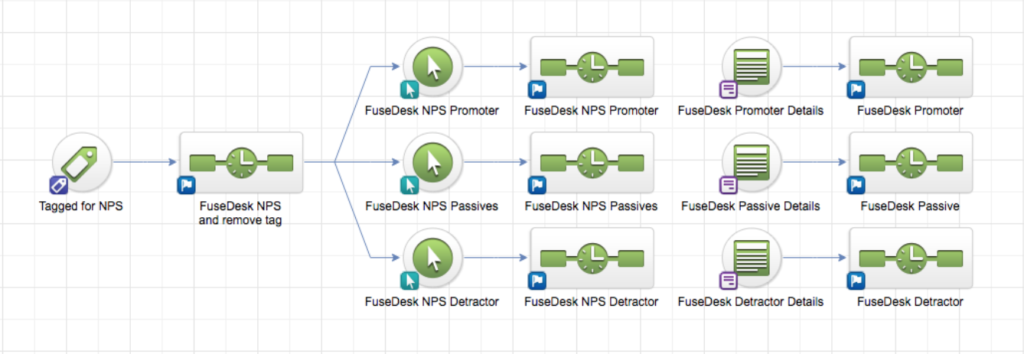
Creating Your NPS Follow Up Case in FuseDesk
To create a FuseDesk Case from Infusionsoft, you’re going to use an HTTP POST in Campaign Builder.
In the case title and description, we’re going to include how your customer responded, their NPS Details, and an action item for your team.
For example:
~Contact.FirstName~ just responded as an NPS Detractor. Please call at ~Contact.Phone1~ to see what we can do to improve. Specifically ~Contact.FirstName~ already shared: ~Contact._NPSDetails~
This way when your team sees the case in FuseDesk they’ll have all of the information they need to follow up.
Lastly, it’s always a good idea to organize your cases with case tags.
For these cases, let’s give them all a NPS Feedback tag and then let’s use one of three new case tags for each case: NPS Promoter, NPS Detractor, NPS Passive.

NPS Reporting
These cases are properly tagged, titled, and organized so that you can easily find your NPS cases with saved case searches in FuseDesk.
And, unlike tags alone in Infusionsoft, with cases tagged in FuseDesk, you can pull historical NPS data. You can eve see what a customer went from a Detractor to a Promoter, for example, just by viewing their cases in FuseDesk!
And with your cases so beautifully tagged, from your FuseDesk Reports you can even pull case counts by case tag over time and see your NPS trends!
