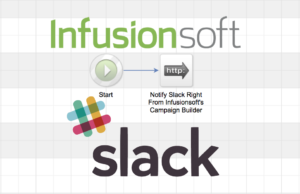
Leverage the power of Infusionsoft automation and the collaboration of Slack by sending notifications from a Campaign Builder sequence in Infusionsoft to a channel or user in Slack with ease.
No need for third party add-ons. No need for paid integrations. No need for a paid Slack account. Just connect the two up instantly using a simple HTTP Post in Infusionsoft’s Campaign Builder.
What might you use Slack notifications for?
- Alert your sales team when a prospect opts in
- Notify your team when a prospect converts to a customer
- Notify your team of a past-due customer
- Send “Cha-Ching!” notifications to your team when clients buy
- And more!
To get started, you’ll want to log into Slack and create a new Webhook.
- Add the free Slack Webhook Integration
- Select a default channel to notify like #general. This can always be changed on a notification by notification basis.
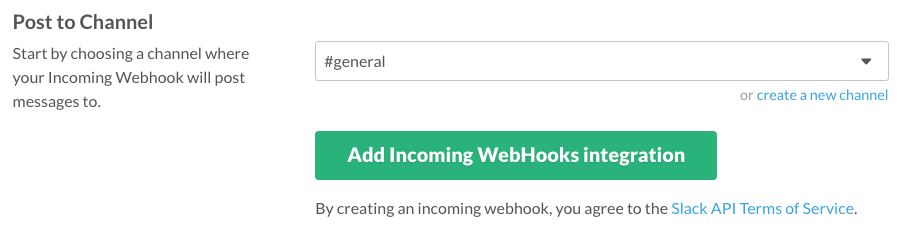
- Click to Add Incoming Webhook Integration and copy your newly created Webhook URL to your clipboard.
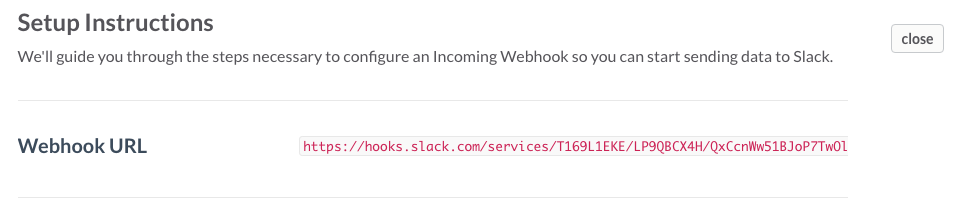
- Optionally, scroll down to the bottom of the page in Slack and customize your notifications with a fun icon, name, and more.
Next, you’ll want to open the sequence in Infusionsoft where you want to create the notification to Slack.
- Add a new HTTP POST to your Sequence where you want to send the notification
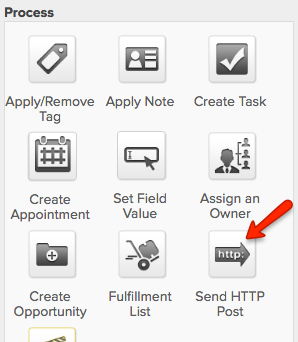
- For the POST URL, paste in your Slack Webhook URL from above. Make sure there aren’t any extra spaces before or after your URL and that it’s just the Webhook URL

- Change the name of the first Name/Value Pairs to “
payload“ - For the value, you’ll want to paste in a JSON encoded payload for Slack with, at a minimum, a “text” value, for example:
{"text": "I am a notification from Infusionsoft!"} - Test, mark your HTTP POST as Ready, Publish your campaign updates, etc…
That’s it! Your done! Infusionsoft will now notify Slack right from your Campaign Builder sequences!
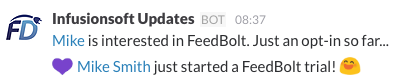
Customizing your Infusionsoft to Slack Notifications
Want to get even fancier with your notifications? You can go full out, just see Slack’s documentionation.
Try adding these customizations for the payload:
Use a different channel. Just add a channel value, like:
{"channel": "#random", "text": "I am a notification from Infusionsoft!"}
Notify a user instead. Use their username for the channel like:
{"channel": "@jeremy", "text": "I am a notification from Infusionsoft!"}
Override the name of who’s posting to your Slack channel. Just set the username like:
{"username": "Infusionsoft Notifications", "text": "I am a notification from Infusionsoft!"}
Override the graphic of the user. Either use a URL to a new icon, or use an emoji, like:
{"icon_url": "https://theurl.to/your/icon.jpg", "text": "I am a notification from Infusionsoft!"}
{"icon_emoji": ":ghost:", "text": "I am a notification from Infusionsoft!"}
Add emoji to your Slack notifications from Infusionsoft! Use them the same way as you do in slack:
{"text": ":heart: I am a notification from Infusionsoft! :ghost:"}
Use Infusionsoft Merge Fields, for example:
{"text": "~Contact.FirstName~ ~Contact.LastName~ just opted in. Call at ~Contact.Phone1~"}
Add links to your Slack notifications from Infusionsoft. This is a great way to link back to the user in Infusionsoft, for example:
{"text": "<https://yourapp.infusionsoft.com/Contact/manageContact.jsp?view=edit&ID=~Contact.Id~|~Contact.FirstName~> just converted to a customer! :heart:"}
Other Helpful Resources
Want to get Slack notifications of your support cases, like when a customer opens up a new support ticket, replies to an existing support case in your help desk, and more? FuseDesk – THE Help Desk Add-On for Infusionsoft – can do that, too!
Curious how we send out our latest blog posts to our list through Infusionsoft? FeedBolt – RSS to Email for Infusionsoft automagically takes your latest posts and sends them to contacts with the Infusionsoft tag you select. Just write your post, click Publish and FeedBolt does the rest behind the scenes!
