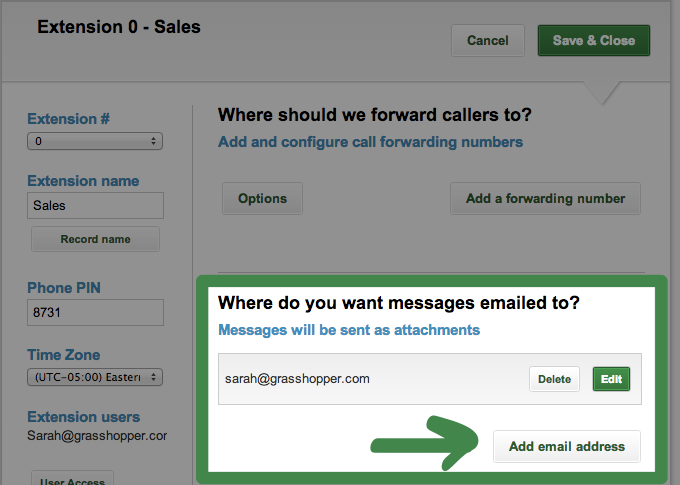Grasshopper can easily send your voicemails – and even voicemail transcripts – right into Infusionsoft through FuseDesk.
All you need to do is configure Grasshopper to send email notifications to your support address and FuseDesk will handle the rest.
- Log into your Grasshopper account, and edit your Extension. The notifications section is where you can enter an email address for Grasshopper to send voicemail notifications.
- The default option is Notification with Attachment, which will attach a copy of your voicemail as an MP3 so you can listen to the message right in FuseDesk or Infusionsoft.
- Click the Add email address button and enter your support address that comes into FuseDesk or simply enter [email protected]
- Save your settings
To test your setup, call and leave yourself a voicemail. Your voicemail should then come right into FuseDesk!
Grasshopper Voicemail Transcriptions
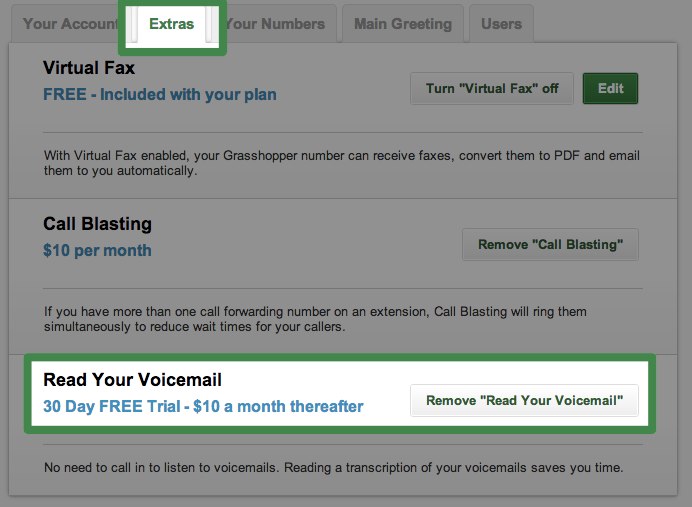 “Read Your Voicemail” allows Grasshopper to read your voicemail messages! When this is enabled you can get a transcript of your message attached to the email notification of the voicemail.
“Read Your Voicemail” allows Grasshopper to read your voicemail messages! When this is enabled you can get a transcript of your message attached to the email notification of the voicemail.
To enable Read Your Voicemail, log into your Grasshopper account, click Settings, then the Extras tab.
Once you set up Read Your Voicemail, the feature will work on all extensions that you’ve set up with an email address for notifications.