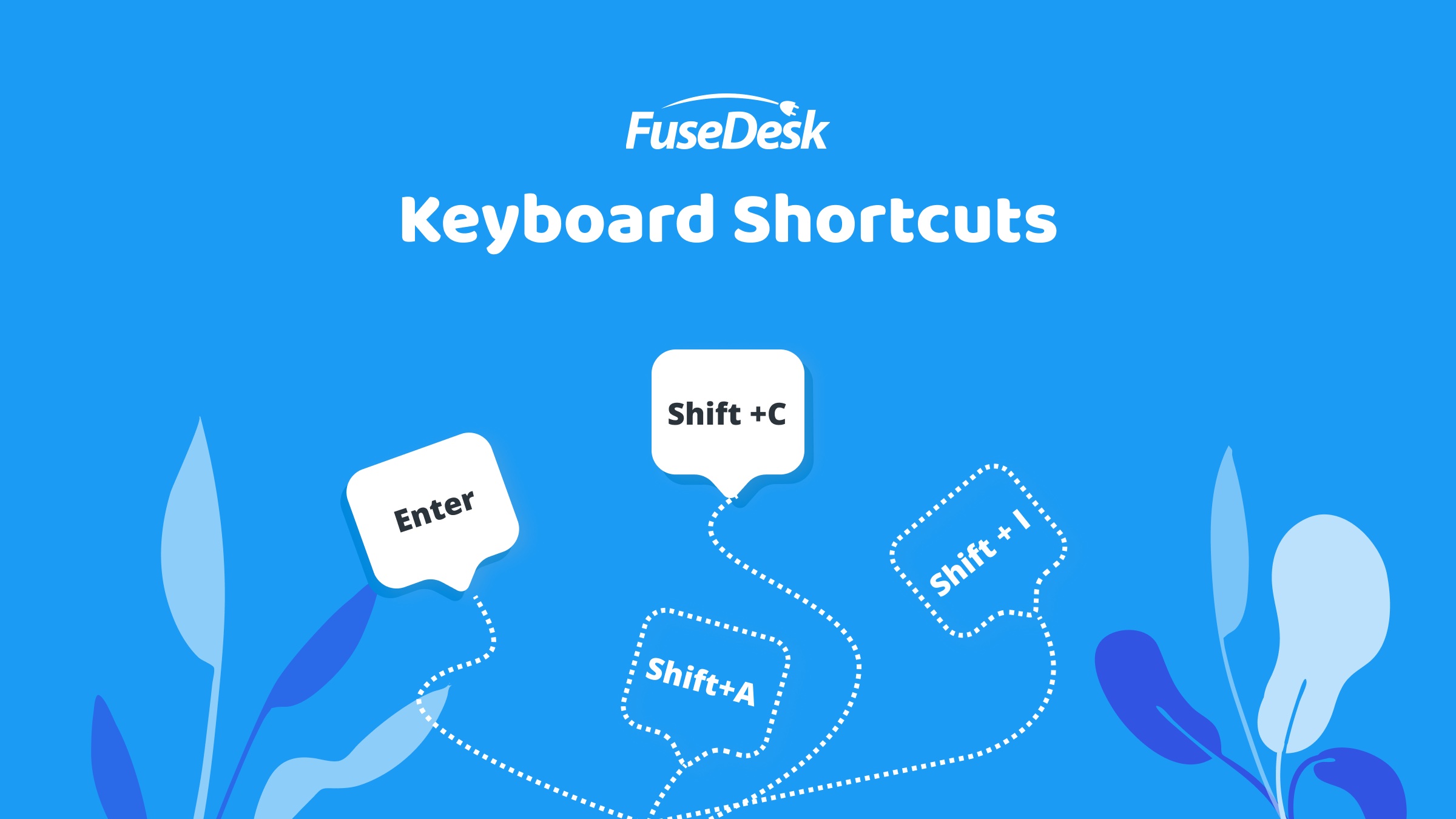
Calling all Power Users! Step up your game with Keyboard Shortcuts (aka “Hotkeys”) in FuseDesk.
Navigating around your FuseDesk app is a breeze with our keyboard shortcuts.
Click the ( ? ) Help Icon in the top right of any FuseDesk page and we’ll show you what keys are available for the view that you’re in.
Certain keys are universal and will help you navigate around your app.
Some keys apply to certain kinds of views, like list views. Think case queues, email queues, chats, contacts, and so on.
Other keys are specific to the view that you’re in, for example Settings, Case View, etc.
Universal Keyboard Shortcuts
Anywhere in FuseDesk, you can use the following key combinations to get where you want to go:
H: Show on screen keyboard shortcutsSHIFT + C: ChatsSHIFT + I: InboxSHIFT + U: UnassignedSHIFT + A: All OpenSHIFT + W: WorkflowsSHIFT + T: TrashSHIFT + E: ContactsSHIFT + R: Recent ActivitySHIFT + P: ReportsSHIFT + S: SettingsSHIFT + V: Toggle Chat AvailabilitySHIFT + D: Toggle Day / Night / Auto Mode.: Quick Search
List View Keyboard Shortcuts
When you’re viewing a list of items – for example cases, emails, or contacts – you can generally use the following keys:
/: Search ItemsR: Refresh ListDOWN ARROW: Move down an itemEND: Move to end of queueUP ARROW: Move up an itemHOME: Move to top of queueSPACE: Select an itemSHIFT + SPACE: Select a range of itemsENTER: Open the selected item
View Specific Keyboard Shortcuts
Many shortcut keys will be specific to the page that you’re on. The best way to find out what’s available is to type H or simply click the ( ? ) Help Icon in the top right of each page.
Of note, here are some of the most common pages and their shortcut key mappings.
Unassigned Emails
I: Ignore EmailT: Assign Email to CaseM: Merge and Assign
Case Queue
T: Transfer / Reassign CaseS: Change Case StatusZ: View Snoozing CasesD: View Recently Closed CasesL: Apply Case Tags
Case View
B: Back to Queue / WorkflowX: Next CaseS: Change Case StatusT: Transfer / Reassign CaseE: Edit ContactK: Relink Case to a Different ContactR: Reply by EmailN: Add a NoteA: Run AutomationL: Apply Case Tag
Settings
M: My PreferencesD: DepartmentsT: TemplatesB: BillingO: App OptionsL: Case TagsR: Support RepsA: AutomationsI: Chat SettingsP: API Keys
Settings / Templates
E: Email TemplatesN: Note TemplatesS: Snippets
Again, the best thing to do on a given page is to simple type H to show available shortcut keys or click the (?) Help Icon at the top of the page.