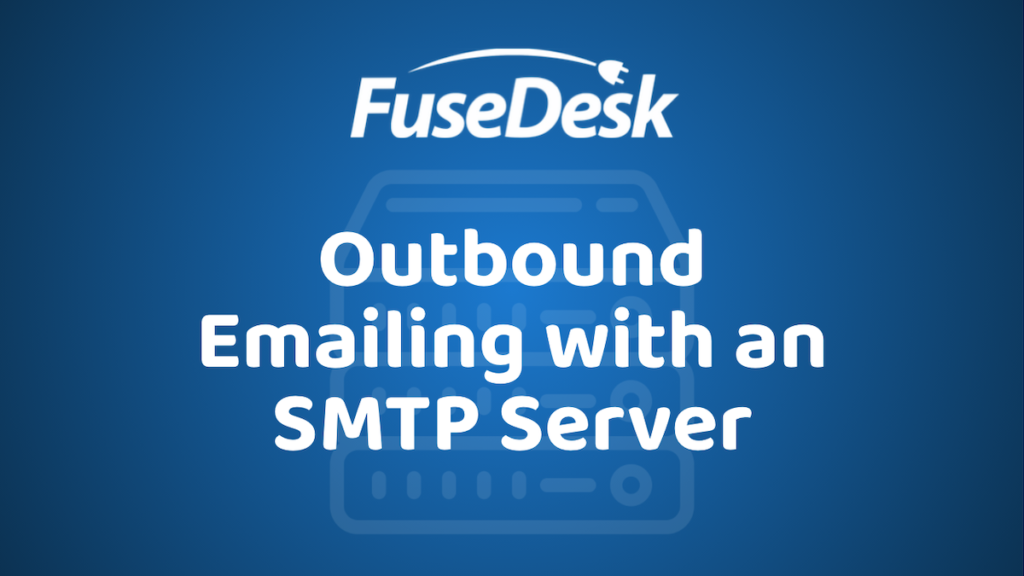If you’d like to use your own SMTP server to send your outbound help desk emails from FuseDesk you can easily set that up.
This allows you to send mail through your own servers, or through most third party providers like SendGrid, SparkPost, MailGun, etc.
Note that sending email via SMTP requires a FuseDesk Enterprise Plan.
Head to Settings and then Outbound Emailing.
Select My SMTP Server from the list and enter your credentials.
You’ll need your Username, Password, Hostname, Port, and an Approved Sender.
We’ll use your Approved Sender when validating your credentials just to be sure that your server will accept mail from the address you entered.
Once you’ve finished entering your details, click Save and we’ll send a test email to validate your settings are correct.
If we’re able to successfully send a test email from FuseDesk with your credentials, you’re all set!
If we’re unable to send a test email, an error message will be shown that can help you to fix your configuration.
Note that we always send using SSL and your server must support SSL.
Common SMTP Configuration Errors
- Validate that you have the right hostname for sending email. Your hostname for SMTP is not the same as your website address or inbound (POP/IMAP) server.
- Make sure you’ve chosen the right SSL Port for your SMTP Server
- Check that your SMTP Server supports SSL
- Assure that you’ve entered an Approved Sender that your SMTP server will accept mail from
Updating Your FuseDesk Templates
Your outbound email templates in FuseDesk must all have a from address that your server is authorized to send from.
If you try and send an email from FuseDesk from an email address that your server rejects, the email will fail to send.